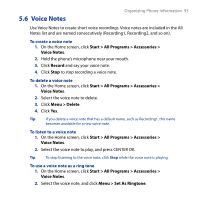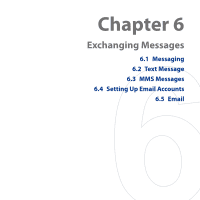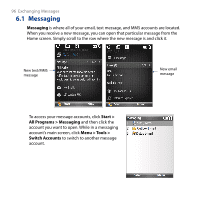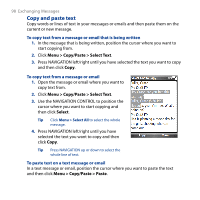HTC S743 HTC S743 ROM Upgrade (For Brightpoint only) - Page 93
Voice Notes, Start, > All Programs > Accessories >, Record, Delete, Menu >
 |
UPC - 821793002237
View all HTC S743 manuals
Add to My Manuals
Save this manual to your list of manuals |
Page 93 highlights
5.6 Voice Notes Organizing Phone Information 93 Use Voice Notes to create short voice recordings. Voice notes are included in the All Notes list and are named consecutively (Recording1, Recording2, and so on). To create a voice note 1. On the Home screen, click Start > All Programs > Accessories > Voice Notes. 2. Hold the phone's microphone near your mouth. 3. Click Record and say your voice note. 4. Click Stop to stop recording a voice note. To delete a voice note 1. On the Home screen, click Start > All Programs > Accessories > Voice Notes. 2. Select the voice note to delete. 3. Click Menu > Delete. 4. Click Yes. Tip If you delete a voice note that has a default name, such as Recording1, this name becomes available for a new voice note. To listen to a voice note 1. On the Home screen, click Start > All Programs > Accessories > Voice Notes. 2. Select the voice note to play, and press CENTER OK. Tip To stop listening to the voice note, click Stop while the voice note is playing. To use a voice note as a ring tone 1. On the Home screen, click Start > All Programs > Accessories > Voice Notes. 2. Select the voice note, and click Menu > Set As Ringtone.