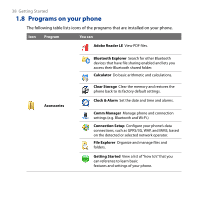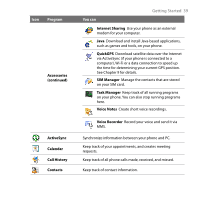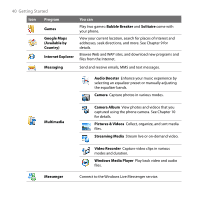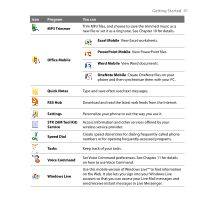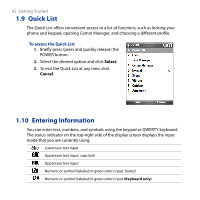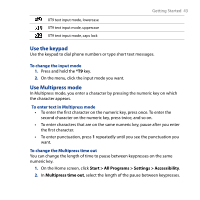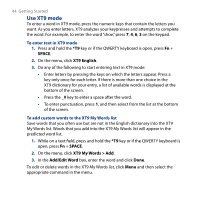HTC S743 HTC S743 ROM Upgrade (For Brightpoint only) - Page 43
Use the keypad, Use Multipress mode, Start > All Programs > Settings > Accessibility
 |
UPC - 821793002237
View all HTC S743 manuals
Add to My Manuals
Save this manual to your list of manuals |
Page 43 highlights
XT9 text input mode, lowercase XT9 text input mode, uppercase XT9 text input mode, caps lock Getting Started 43 Use the keypad Use the keypad to dial phone numbers or type short text messages. To change the input mode 1. Press and hold the *T9 key. 2. On the menu, click the input mode you want. Use Multipress mode In Multipress mode, you enter a character by pressing the numeric key on which the character appears. To enter text in Multipress mode • To enter the first character on the numeric key, press once. To enter the second character on the numeric key, press twice, and so on. • To enter characters that are on the same numeric key, pause after you enter the first character. • To enter punctuation, press 1 repeatedly until you see the punctuation you want. To change the Multipress time out You can change the length of time to pause between keypresses on the same numeric key. 1. On the Home screen, click Start > All Programs > Settings > Accessibility. 2. In Multipress time out, select the length of the pause between keypresses.