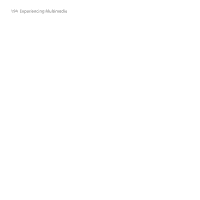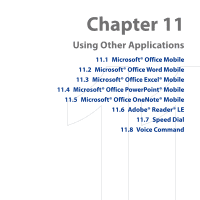HTC S743 HTC S743 ROM Upgrade (For Brightpoint only) - Page 199
View worksheets, Edit and send worksheets, View > Full Screen
 |
UPC - 821793002237
View all HTC S743 manuals
Add to My Manuals
Save this manual to your list of manuals |
Page 199 highlights
Using Other Applications 199 View worksheets To open a file 1. In Excel Mobile, click Menu and choose the location (e.g. My Device) where the *.xls file is saved. 2. Locate the file you want to open and click Select. Note You can only open one worksheet at a time. You must close the opened worksheet first before you can open another worksheet. By default, the worksheet opens in Full Screen mode, to change the view mode, press the left SOFT KEY (to show the View menu) and click View > Full Screen. To view the contents of a cell There are times that the text in a cell cannot be fully displayed onscreen. To view the text in the cell in its entirety, select the cell and then click View > Cell Text. To use Freeze Pane 1. Select the cell that is after and below the row and column you want to freeze. For example, if you want to freeze column E and row 4, you should select cell F5. 2. Click View > Freeze Panes. To unfreeze the panes, click View > Unfreeze Panes. To change the zoom ratio Click View > Zoom and then select the zoom ratio to use. To switch to another worksheet If your Excel file has multiple worksheets, you can go to a different worksheet by clicking View > Sheet and then select the worksheet you want to view. Edit and send worksheets In order to edit Excel worksheets, you need to switch to Edit mode. To switch to Edit mode, click Menu > Edit.