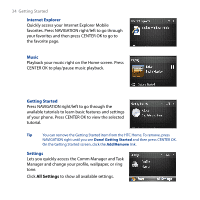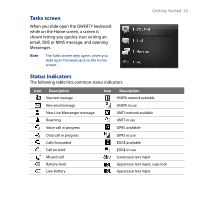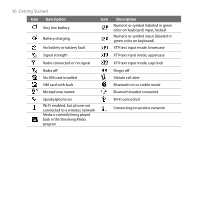HTC S743 HTC S743 ROM Upgrade (For Brightpoint only) - Page 31
Home Screen
 |
UPC - 821793002237
View all HTC S743 manuals
Add to My Manuals
Save this manual to your list of manuals |
Page 31 highlights
1.6 Home Screen Getting Started 31 The Home screen displays status indicators and the HTC Home. The Home screen also gives you quick access to various applications and settings that you frequently use on your phone. 3 4 2 1 Home Screen 5 6 1 Click to display the Recent Programs list and the available programs in your phone. 2 HTC Home. See "HTC Home" in this chapter 7 for details. 3 Displays notifications, such as missed calls or new messages. 4 Displays the network or connectivity status. 5 Displays the power status. 6 Displays the network signal strength. 7 Selected HTC Home item. 8 Click to open the program, setting, or shortcut 8 associated with the selected HTC Home item. To learn about the different icons/notifications that you may see on the Title bar of the Home screen, please see "Status Indicators" at the end of this section.