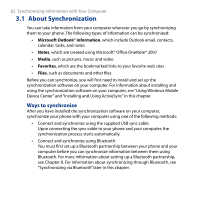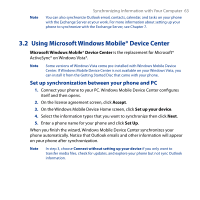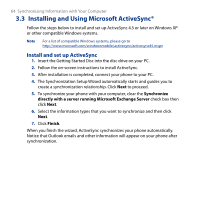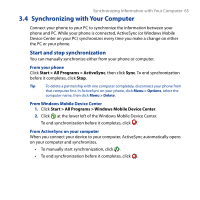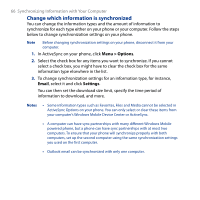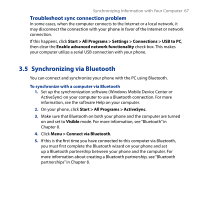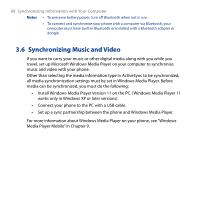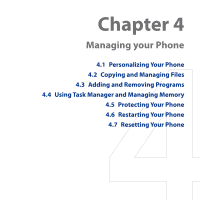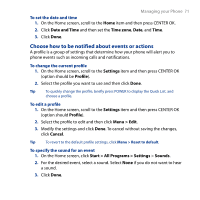HTC S743 HTC S743 ROM Upgrade (For Brightpoint only) - Page 66
Change which information is synchronized, Menu > Options, Email, Settings
 |
UPC - 821793002237
View all HTC S743 manuals
Add to My Manuals
Save this manual to your list of manuals |
Page 66 highlights
66 Synchronizing Information with Your Computer Change which information is synchronized You can change the information types and the amount of information to synchronize for each type either on your phone or your computer. Follow the steps below to change synchronization settings on your phone. Note Before changing synchronization settings on your phone, disconnect it from your computer. 1. In ActiveSync on your phone, click Menu > Options. 2. Select the check box for any items you want to synchronize. If you cannot select a check box, you might have to clear the check box for the same information type elsewhere in the list. 3. To change synchronization settings for an information type, for instance, Email, select it and click Settings. You can then set the download size limit, specify the time period of information to download, and more. Notes • Some information types such as Favorites, Files and Media cannot be selected in ActiveSync Options on your phone. You can only select or clear these items from your computer's Windows Mobile Device Center or ActiveSync. • A computer can have sync partnerships with many different Windows Mobile powered phone, but a phone can have sync partnerships with at most two computers. To ensure that your phone will synchronize properly with both computers, set up the second computer using the same synchronization settings you used on the first computer. • Outlook email can be synchronized with only one computer.