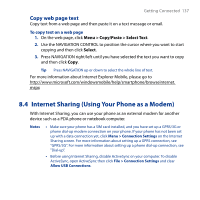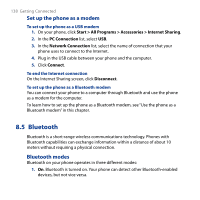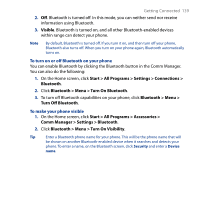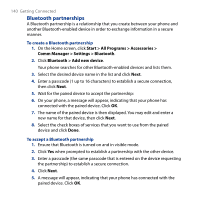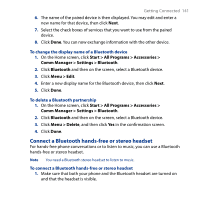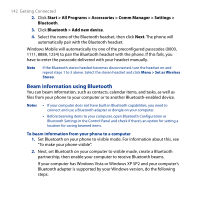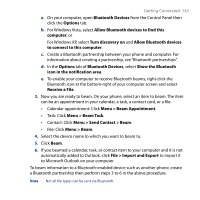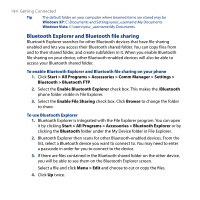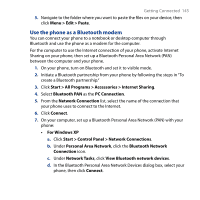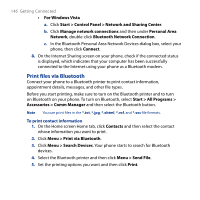HTC S743 HTC S743 ROM Upgrade (For Brightpoint only) - Page 141
Connect a Bluetooth hands-free or stereo headset, Start, > All Programs > Accessories >
 |
UPC - 821793002237
View all HTC S743 manuals
Add to My Manuals
Save this manual to your list of manuals |
Page 141 highlights
Getting Connected 141 6. The name of the paired device is then displayed. You may edit and enter a new name for that device, then click Next. 7. Select the check boxes of services that you want to use from the paired device. 8. Click Done. You can now exchange information with the other device. To change the display name of a Bluetooth device 1. On the Home screen, click Start > All Programs > Accessories > Comm Manager > Settings > Bluetooth. 2. Click Bluetooth and then on the screen, select a Bluetooth device. 3. Click Menu > Edit. 4. Enter a new display name for the Bluetooth device, then click Next. 5. Click Done. To delete a Bluetooth partnership 1. On the Home screen, click Start > All Programs > Accessories > Comm Manager > Settings > Bluetooth. 2. Click Bluetooth and then on the screen, select a Bluetooth device. 3. Click Menu > Delete, and then click Yes in the confirmation screen. 4. Click Done. Connect a Bluetooth hands-free or stereo headset For hands-free phone conversations or to listen to music, you can use a Bluetooth hands-free or stereo headset. Note You need a Bluetooth stereo headset to listen to music. To connect a Bluetooth hands-free or stereo headset 1. Make sure that both your phone and the Bluetooth headset are turned on and that the headset is visible.