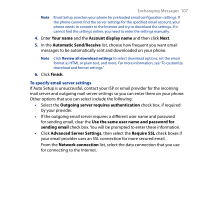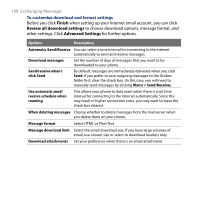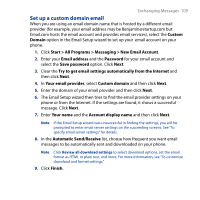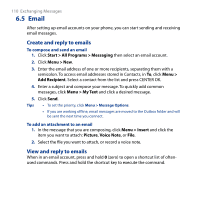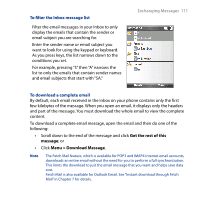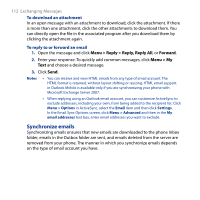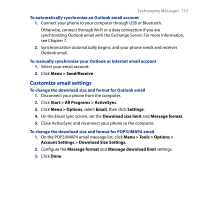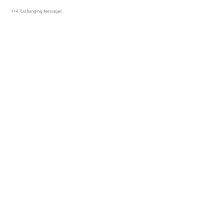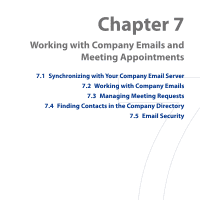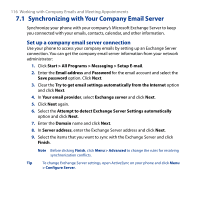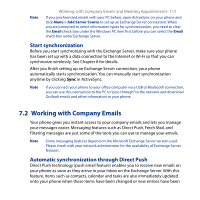HTC S743 HTC S743 ROM Upgrade (For Brightpoint only) - Page 112
Synchronize emails, Menu > Reply, Reply, Reply All, Forward
 |
UPC - 821793002237
View all HTC S743 manuals
Add to My Manuals
Save this manual to your list of manuals |
Page 112 highlights
112 Exchanging Messages To download an attachment In an open message with an attachment to download, click the attachment. If there is more than one attachment, click the other attachments to download them. You can directly open the file in the associated program after you download them by clicking the attachment again. To reply to or forward an email 1. Open the message and click Menu > Reply > Reply, Reply All, or Forward. 2. Enter your response. To quickly add common messages, click Menu > My Text and choose a desired message. 3. Click Send. Notes • You can receive and view HTML emails from any type of email account. The HTML format is retained, without layout shifting or resizing. HTML email support in Outlook Mobile is available only if you are synchronizing your phone with Microsoft Exchange Server 2007. • When replying using an Outlook email account, you can customize ActiveSync to exclude addresses, including your own, from being added to the recipient list. Click Menu > Options in ActiveSync, select the Email item and then click Settings. In the Email Sync Options screen, click Menu > Advanced and then in the My email addresses text box, enter email addresses you want to exclude. Synchronize emails Synchronizing emails ensures that new emails are downloaded to the phone Inbox folder, emails in the Outbox folder are sent, and emails deleted from the server are removed from your phone. The manner in which you synchronize emails depends on the type of email account you have.