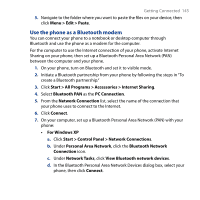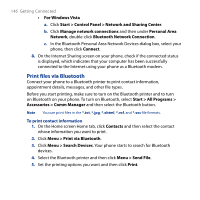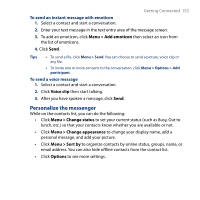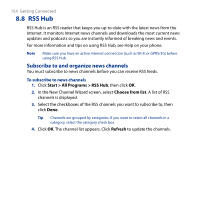HTC S743 HTC S743 ROM Upgrade (For Brightpoint only) - Page 150
Windows Live Messenger, Launch the messenger and sign
 |
UPC - 821793002237
View all HTC S743 manuals
Add to My Manuals
Save this manual to your list of manuals |
Page 150 highlights
150 Getting Connected 8.7 Windows Live Messenger Live Messenger lets you send and receive instant messages online. With this mobile version of Windows Live Messenger, you enjoy many of the same cool features that you get from the desktop version, which include the following: • Instant messaging via text and voice • Multiple conversations • Add emoticons • Contact list with presence • Send and receive files including photos • Change status/display name • View contacts by online status, groups, and more • Send messages even when a contact is offline Note Before you can use Live Messenger, your phone must be connected to the Internet. For information about setting up an Internet connection, see "Ways of Connecting to the Internet" in this chapter. Launch the messenger and sign in To open Live Messenger Do one of the following: • On the Home screen, click Start > All Programs > Messenger. • On the Windows Live item of the Home screen, press NAVIGATION left or right until you see Messenger, then press CENTER OK. To sign in and out • To sign in, click Sign in on the Messenger screen. Signing in may take several minutes, depending on your connection speed. • To sign out, click Menu > Sign Out. Your status changes to Offline.