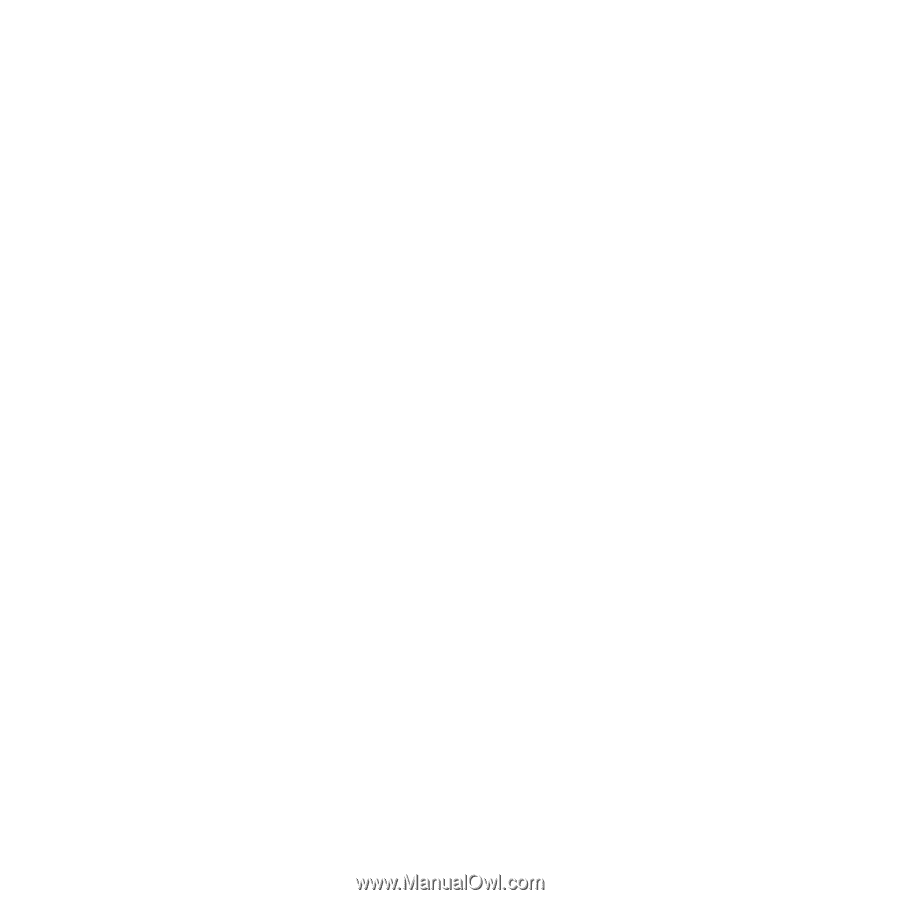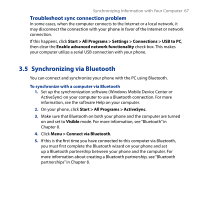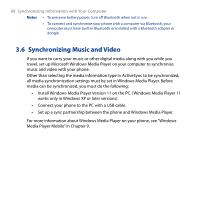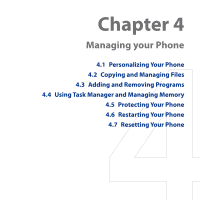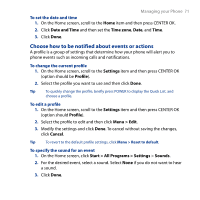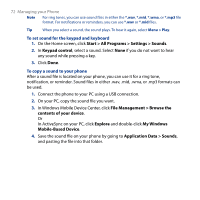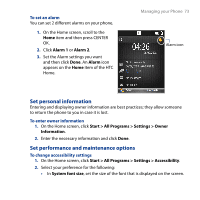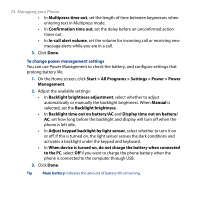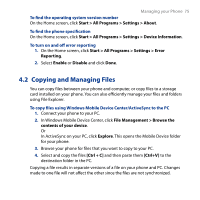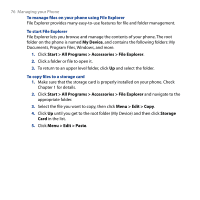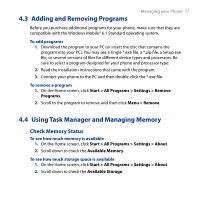HTC S743 HTC S743 ROM Upgrade (For Brightpoint only) - Page 72
My Windows, Mobile-Based Device
 |
UPC - 821793002237
View all HTC S743 manuals
Add to My Manuals
Save this manual to your list of manuals |
Page 72 highlights
72 Managing your Phone Note For ring tones, you can use sound files in either the *.wav, *.mid, *.wma, or *.mp3 file format. For notifications or reminders, you can use *.wav or *.mid files. Tip When you select a sound, the sound plays. To hear it again, select Menu > Play. To set sound for the keypad and keyboard 1. On the Home screen, click Start > All Programs > Settings > Sounds. 2. In Keypad control, select a sound. Select None if you do not want to hear any sound while pressing a key. 3. Click Done. To copy a sound to your phone After a sound file is located on your phone, you can use it for a ring tone, notification, or reminder. Sound files in either .wav, .mid, .wma, or .mp3 formats can be used. 1. Connect the phone to your PC using a USB connection. 2. On your PC, copy the sound file you want. 3. In Windows Mobile Device Center, click File Management > Browse the contents of your device. Or In ActiveSync on your PC, click Explore and double-click My Windows Mobile-Based Device. 4. Save the sound file on your phone by going to Application Data > Sounds, and pasting the file into that folder.