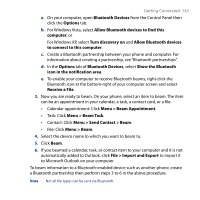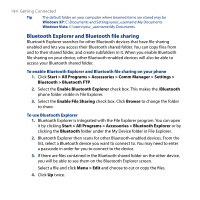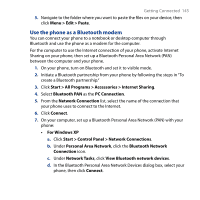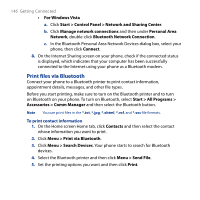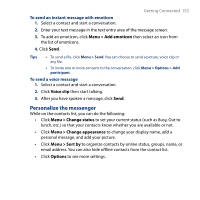HTC S743 HTC S743 ROM Upgrade (For Brightpoint only) - Page 148
Set up Windows Live, The Windows Live interface, Start > All Programs > Windows Live
 |
UPC - 821793002237
View all HTC S743 manuals
Add to My Manuals
Save this manual to your list of manuals |
Page 148 highlights
148 Getting Connected Set up Windows Live The first time you use Windows Live, sign in by using your Windows Live ID, which is your Windows Live Mail or Hotmail address, and password. To set up Windows Live for the first time 1. Click Start > All Programs > Windows Live. 2. Click Sign in to Windows Live. 3. On the next screen, click the links to read the Windows Live Term of Use and the Microsoft Privacy Statement. After reviewing it, click Accept. 4. Enter your Windows Live Mail or Hotmail address and password, then click Next. 5. Choose whether or not to show Windows Live's services on the Home screen then click Next. 6. Choose what information you want to synchronize online with your phone. If you select Store Windows Live contacts in your mobile phone's contact list, your online contacts will be added to the contact list and to Windows Live Messenger Mobile on your phone. If you select Sync email, your Windows Live Mail or Hotmail inbox messages will be downloaded to your phone. 7. Click Next. 8. After synchronization is complete, click Done. The Windows Live interface On the main interface of Windows Live, you will see a search bar, navigation bar, and an area where you can customize to show your picture.