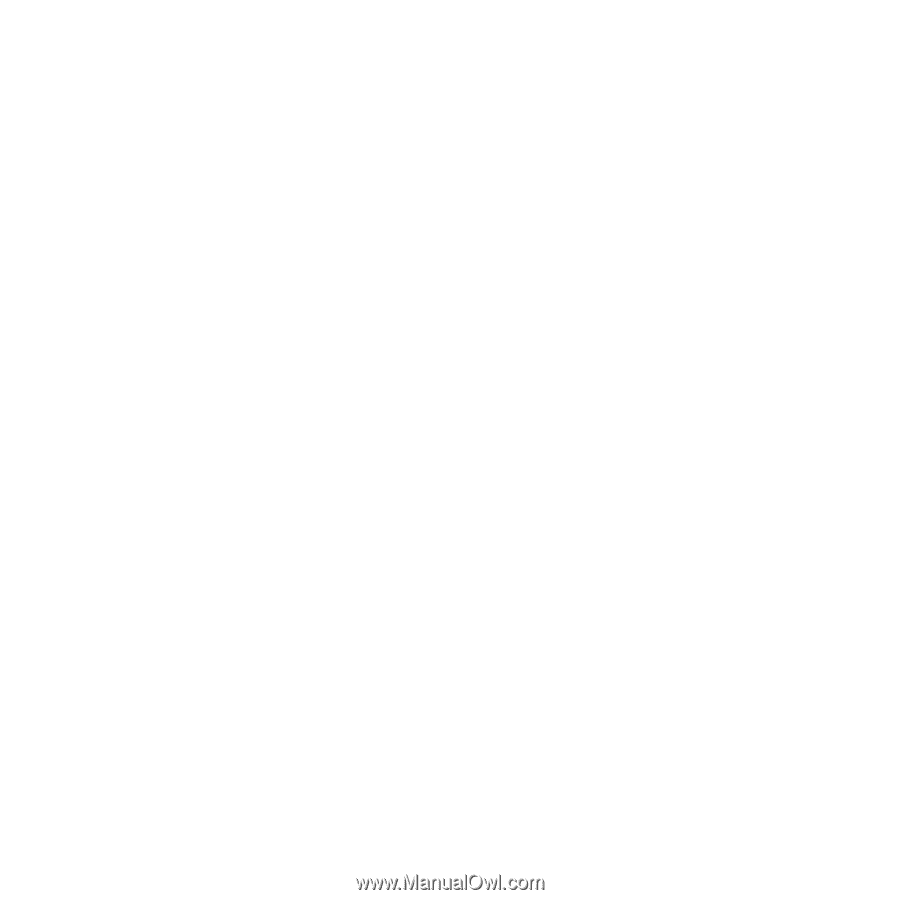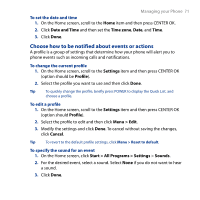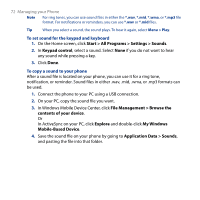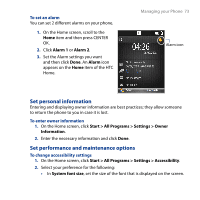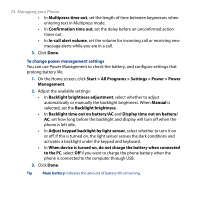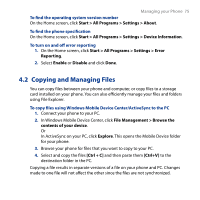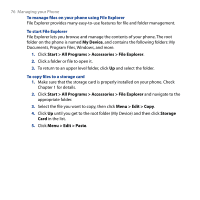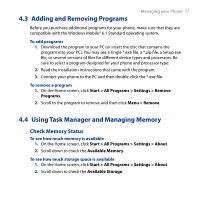HTC S743 HTC S743 ROM Upgrade (For Brightpoint only) - Page 75
Copying and Managing Files, To copy files using Windows Mobile Device Center/ActiveSync to the PC - specifications
 |
UPC - 821793002237
View all HTC S743 manuals
Add to My Manuals
Save this manual to your list of manuals |
Page 75 highlights
Managing your Phone 75 To find the operating system version number On the Home screen, click Start > All Programs > Settings > About. To find the phone specification On the Home screen, click Start > All Programs > Settings > Device Information. To turn on and off error reporting 1. On the Home screen, click Start > All Programs > Settings > Error Reporting. 2. Select Enable or Disable and click Done. 4.2 Copying and Managing Files You can copy files between your phone and computer, or copy files to a storage card installed on your phone. You can also efficiently manage your files and folders using File Explorer. To copy files using Windows Mobile Device Center/ActiveSync to the PC 1. Connect your phone to your PC. 2. In Windows Mobile Device Center, click File Management > Browse the contents of your device. Or In ActiveSync on your PC, click Explore. This opens the Mobile Device folder for your phone. 3. Browse your phone for files that you want to copy to your PC. 4. Select and copy the files [Ctrl + C] and then paste them [Ctrl+V] to the destination folder in the PC. Copying a file results in separate versions of a file on your phone and PC. Changes made to one file will not affect the other since the files are not synchronized.