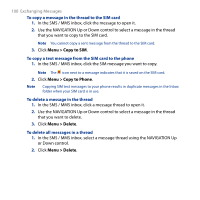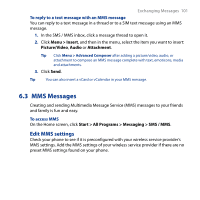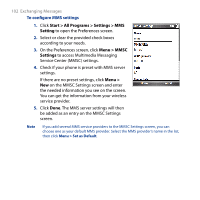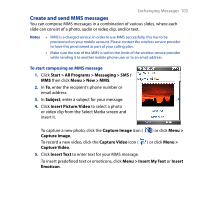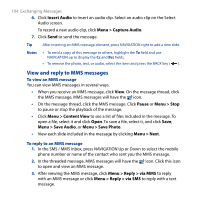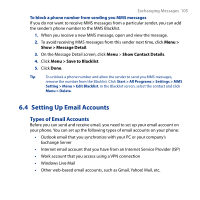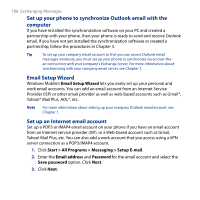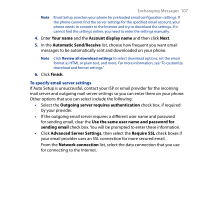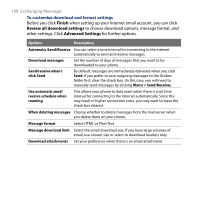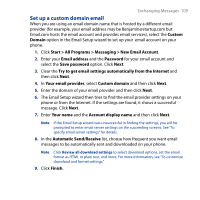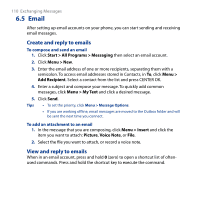HTC S743 HTC S743 ROM Upgrade (For Brightpoint only) - Page 105
Setting Up Email Accounts, Types of Email Accounts
 |
UPC - 821793002237
View all HTC S743 manuals
Add to My Manuals
Save this manual to your list of manuals |
Page 105 highlights
Exchanging Messages 105 To block a phone number from sending you MMS messages If you do not want to receive MMS messages from a particular sender, you can add the sender's phone number to the MMS Blacklist. 1. When you receive a new MMS message, open and view the message. 2. To avoid receiving MMS messages from this sender next time, click Menu > Show > Message Detail. 3. On the Message Detail screen, click Menu > Show Contact Details. 4. Click Menu > Save to Blacklist. 5. Click Done. Tip To unblock a phone number and allow the sender to send you MMS messages, remove the number from the Blacklist. Click Start > All Programs > Settings > MMS Setting > Menu > Edit Blacklist. In the Blacklist screen, select the contact and click Menu > Delete. 6.4 Setting Up Email Accounts Types of Email Accounts Before you can send and receive email, you need to set up your email account on your phone. You can set up the following types of email accounts on your phone: • Outlook email that you synchronize with your PC or your company's Exchange Server • Internet email account that you have from an Internet Service Provider (ISP) • Work account that you access using a VPN connection • Windows Live Mail • Other web-based email accounts, such as Gmail, Yahoo! Mail, etc.