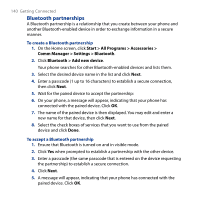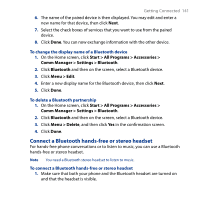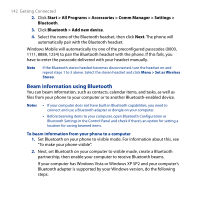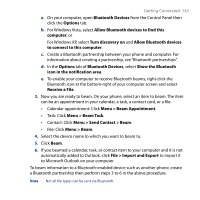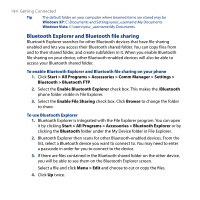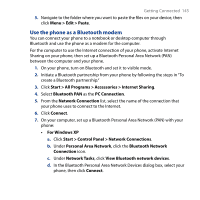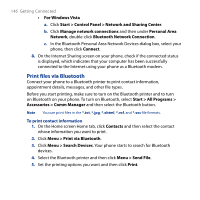HTC S743 HTC S743 ROM Upgrade (For Brightpoint only) - Page 145
Use the phone as a Bluetooth modem, Start > All Programs > Accessories > Internet Sharing
 |
UPC - 821793002237
View all HTC S743 manuals
Add to My Manuals
Save this manual to your list of manuals |
Page 145 highlights
Getting Connected 145 5. Navigate to the folder where you want to paste the files on your device, then click Menu > Edit > Paste. Use the phone as a Bluetooth modem You can connect your phone to a notebook or desktop computer through Bluetooth and use the phone as a modem for the computer. For the computer to use the Internet connection of your phone, activate Internet Sharing on your phone, then set up a Bluetooth Personal Area Network (PAN) between the computer and your phone. 1. On your phone, turn on Bluetooth and set it to visible mode. 2. Initiate a Bluetooth partnership from your phone by following the steps in "To create a Bluetooth partnership." 3. Click Start > All Programs > Accessories > Internet Sharing. 4. Select Bluetooth PAN as the PC Connection. 5. From the Network Connection list, select the name of the connection that your phone uses to connect to the Internet. 6. Click Connect. 7. On your computer, set up a Bluetooth Personal Area Network (PAN) with your phone: • For Windows XP a. Click Start > Control Panel > Network Connections. b. Under Personal Area Network, click the Bluetooth Network Connection icon. c. Under Network Tasks, click View Bluetooth network devices. d. In the Bluetooth Personal Area Network Devices dialog box, select your phone, then click Connect.