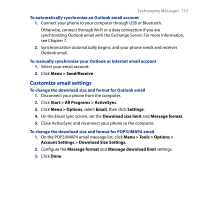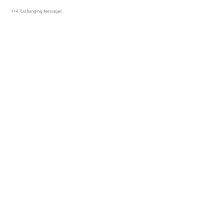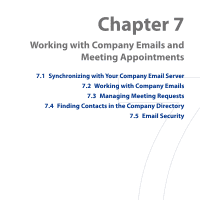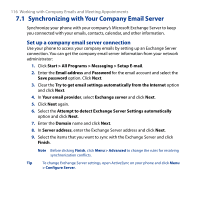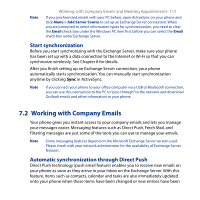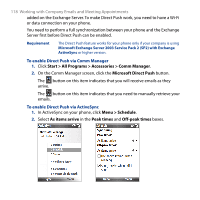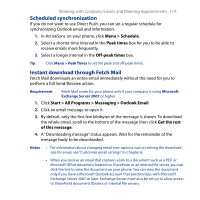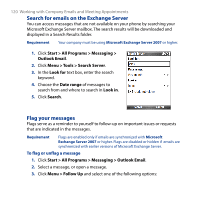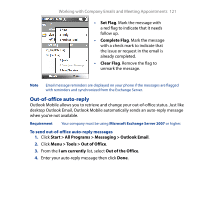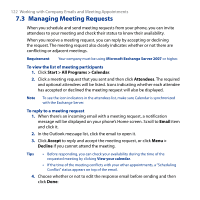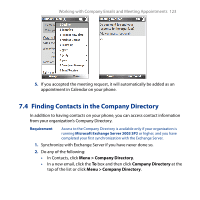HTC S743 HTC S743 ROM Upgrade (For Brightpoint only) - Page 118
Start > All Programs > Accessories > Comm Manager, Microsoft Direct Push, Menu > Schedule
 |
UPC - 821793002237
View all HTC S743 manuals
Add to My Manuals
Save this manual to your list of manuals |
Page 118 highlights
118 Working with Company Emails and Meeting Appointments added on the Exchange Server. To make Direct Push work, you need to have a Wi-Fi or data connection on your phone. You need to perform a full synchronization between your phone and the Exchange Server first before Direct Push can be enabled. Requirement The Direct Push feature works for your phone only if your company is using Microsoft Exchange Server 2003 Service Pack 2 (SP2) with Exchange ActiveSync or higher version. To enable Direct Push via Comm Manager 1. Click Start > All Programs > Accessories > Comm Manager. 2. On the Comm Manager screen, click the Microsoft Direct Push button. The button on this item indicates that you will receive emails as they arrive. The button on this item indicates that you need to manually retrieve your emails. To enable Direct Push via ActiveSync 1. In ActiveSync on your phone, click Menu > Schedule. 2. Select As items arrive in the Peak times and Off-peak times boxes.