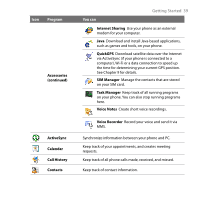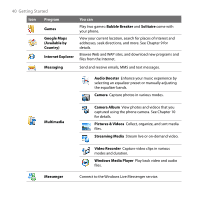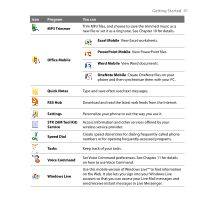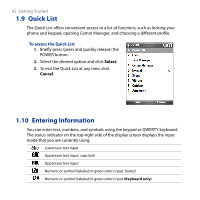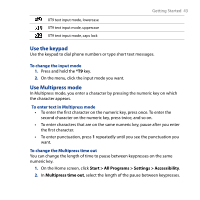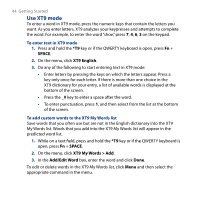HTC S743 HTC S743 ROM Upgrade (For Brightpoint only) - Page 44
Use XT9 mode, SPACE, XT9 English, XT9 My Words > Add, Add/Edit Word
 |
UPC - 821793002237
View all HTC S743 manuals
Add to My Manuals
Save this manual to your list of manuals |
Page 44 highlights
44 Getting Started Use XT9 mode To enter a word in XT9 mode, press the numeric keys that contain the letters you want. As you enter letters, XT9 analyzes your keypresses and attempts to complete the word. For example, to enter the word "shoe," press 7, 4, 6, 3 on the keypad. To enter text in XT9 mode 1. Press and hold the *T9 key or if the QWERTY keyboard is open, press Fn + SPACE. 2. On the menu, click XT9 English. 3. Do any of the following to start entering text in XT9 mode: • Enter letters by pressing the keys on which the letters appear. Press a key only once for each letter. If there is more than one choice in the XT9 dictionary for your entry, a list of available words is displayed at the bottom of the screen. • Press the _# key to enter a space after the word. • To enter punctuation, press 1, and then select from the list at the bottom of the screen. To add custom words to the XT9 My Words list Save words that you often use but are not in the English dictionary into the XT9 My Words list. Words that you add into the XT9 My Words list will appear in the predicted word list. 1. While on a text field, press and hold the *T9 key or if the QWERTY keyboard is open, press Fn + SPACE. 2. On the menu, click XT9 My Words > Add. 3. In the Add/Edit Word box, enter the word and click Done. To edit or delete words in the XT9 My Words list, click Menu and then select the appropriate command in the menu.