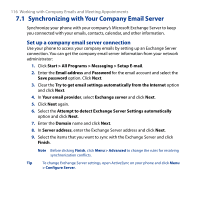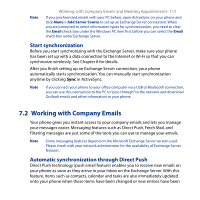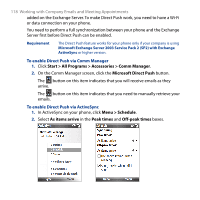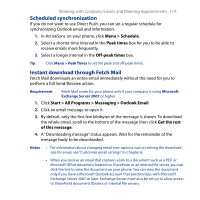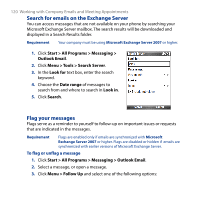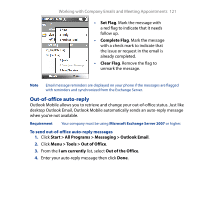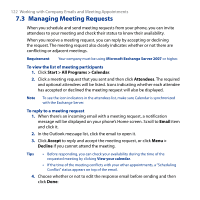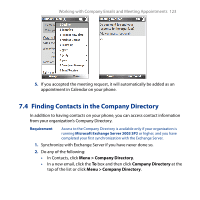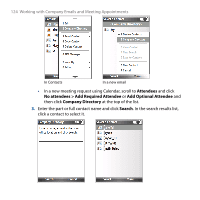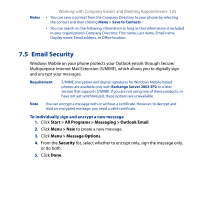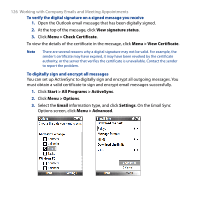HTC S743 HTC S743 ROM Upgrade (For Brightpoint only) - Page 121
Out-of-office auto-reply, Start > All Programs > Messaging > Outlook Email
 |
UPC - 821793002237
View all HTC S743 manuals
Add to My Manuals
Save this manual to your list of manuals |
Page 121 highlights
Working with Company Emails and Meeting Appointments 121 • Set Flag. Mark the message with a red flag to indicate that it needs follow up. • Complete Flag. Mark the message with a check mark to indicate that the issue or request in the email is already completed. • Clear Flag. Remove the flag to unmark the message. Note Email message reminders are displayed on your phone if the messages are flagged with reminders and synchronized from the Exchange Server. Out-of-office auto-reply Outlook Mobile allows you to retrieve and change your out-of-office status. Just like desktop Outlook Email, Outlook Mobile automatically sends an auto-reply message when you're not available. Requirement Your company must be using Microsoft Exchange Server 2007 or higher. To send out-of-office auto-reply messages 1. Click Start > All Programs > Messaging > Outlook Email. 2. Click Menu > Tools > Out of Office. 3. From the I am currently list, select Out of the Office. 4. Enter your auto-reply message then click Done.