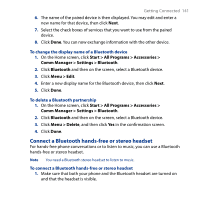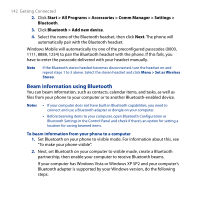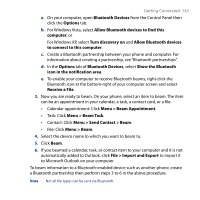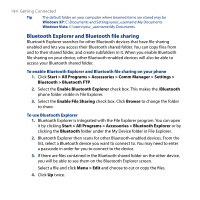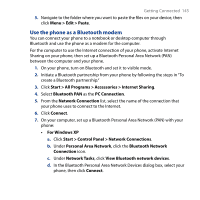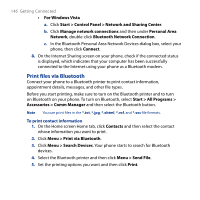HTC S743 HTC S743 ROM Upgrade (For Brightpoint only) - Page 146
Print files via Bluetooth, Start > Control Panel > Network and Sharing Center
 |
UPC - 821793002237
View all HTC S743 manuals
Add to My Manuals
Save this manual to your list of manuals |
Page 146 highlights
146 Getting Connected • For Windows Vista a. Click Start > Control Panel > Network and Sharing Center. b. Click Manage network connections and then under Personal Area Network, double-click Bluetooth Network Connection. c. In the Bluetooth Personal Area Network Devices dialog box, select your phone, then click Connect. 8. On the Internet Sharing screen on your phone, check if the connected status is displayed, which indicates that your computer has been successfully connected to the Internet using your phone as a Bluetooth modem. Print files via Bluetooth Connect your phone to a Bluetooth printer to print contact information, appointment details, messages, and other file types. Before you start printing, make sure to turn on the Bluetooth printer and to turn on Bluetooth on your phone. To turn on Bluetooth, select Start > All Programs > Accessories > Comm Manager and then select the Bluetooth button. Note You can print files in the *.txt, *.jpg, *.xhtml, *.vcf, and *.vcs file formats. To print contact information 1. On the Home screen Home tab, click Contacts and then select the contact whose information you want to print. 2. Click Menu > Print via Bluetooth. 3. Click Menu > Search Devices. Your phone starts to search for Bluetooth devices. 4. Select the Bluetooth printer and then click Menu > Send File. 5. Set the printing options you want and then click Print.