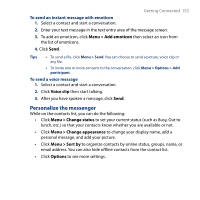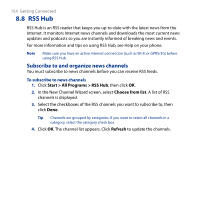HTC S743 HTC S743 ROM Upgrade (For Brightpoint only) - Page 152
Send instant messages, Send IM, Menu > End, conversation, Menu > End all conversations
 |
UPC - 821793002237
View all HTC S743 manuals
Add to My Manuals
Save this manual to your list of manuals |
Page 152 highlights
152 Getting Connected Send instant messages You can send instant messages with emoticons, and even talk by sending a voice clip. While chatting, you can send and receive files directly on a message window. You can also start conversations with several contacts and switch between their message screens, or you can invite participants to join in a conversation. To start and end conversations 1. In the contact list, select a contact then click Send IM to open a message screen. 2. Send an instant message. See "To send an instant message with emoticon" for details. 3. To start a conversation with another contact, press NAVIGATION left or right to go back to the contact list, then select another contact and click Send IM again. Another message screen opens. 4. To switch from one message screen to another, press NAVIGATION left or right to the display picture of the contact whom you want to talk to. Pictures of contacts with whom you're talking to 5. To end a conversation with the current contact, click Menu > End conversation. 6. To end all active conversations, click Menu > End all conversations.