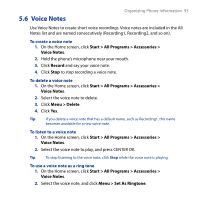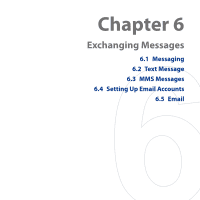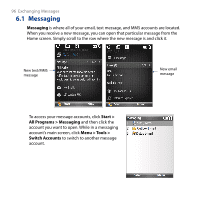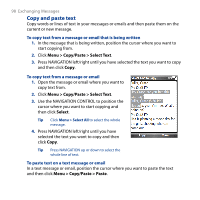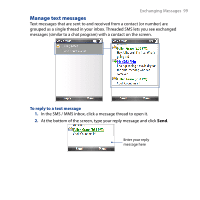HTC S743 HTC S743 ROM Upgrade (For Brightpoint only) - Page 94
Voice Recorder, Start > All Programs > Accessories >, Record, Pause, Resume
 |
UPC - 821793002237
View all HTC S743 manuals
Add to My Manuals
Save this manual to your list of manuals |
Page 94 highlights
94 Organizing Phone Information 5.7 Voice Recorder Voice Recorder lets you record a voice clip and quickly send it via MMS. To record a voice clip 1. On the Home screen, click Start > All Programs > Accessories > Voice Recorder. 2. Hold the phone's microphone near your mouth. 3. Click Record to start recording your voice clip. You can click Pause to temporarily stop recording. When you want to continue recording, click Resume. 4. Click Stop to stop recording. Note Click Menu > Play to play back the recorded voice clip. If you are not satisfied with the recording, click Menu > Record Again. 5. Click Send to automatically open the MMS program with the voice note file automatically inserted as the audio file for the MMS message.

94 Organizing Phone Information
5.7 Voice Recorder
Voice Recorder lets you record a voice clip and quickly send it via MMS.
To record a voice clip
1.
On the Home screen, click
Start > All Programs > Accessories >
Voice Recorder
.
2.
Hold the phone’s microphone near your mouth.
3.
Click
Record
to start recording your voice clip. You can click
Pause
to
temporarily stop recording. When you want to continue recording, click
Resume
.
4.
Click
Stop
to stop recording.
Note
Click
Menu > Play
to play back the recorded voice clip. If you are not satisfied
with the recording, click
Menu > Record Again
.
5.
Click
Send
to automatically open the MMS program with the voice note file
automatically inserted as the audio file for the MMS message.