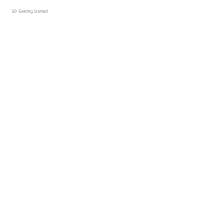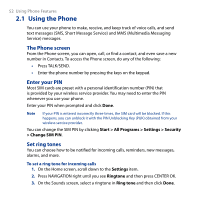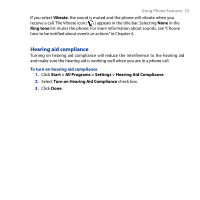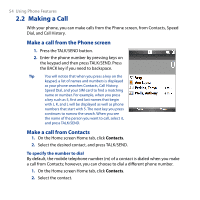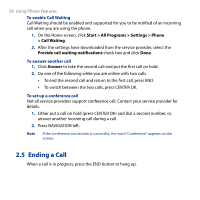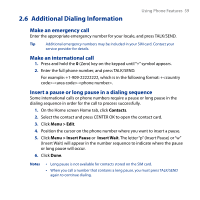HTC S743 HTC S743 ROM Upgrade (For Brightpoint only) - Page 54
Making a Call, Make a call from the Phone screen, Make a call from Contacts
 |
UPC - 821793002237
View all HTC S743 manuals
Add to My Manuals
Save this manual to your list of manuals |
Page 54 highlights
54 Using Phone Features 2.2 Making a Call With your phone, you can make calls from the Phone screen, from Contacts, Speed Dial, and Call History. Make a call from the Phone screen 1. Press the TALK/SEND button. 2. Enter the phone number by pressing keys on the keypad and then press TALK/SEND. Press the BACK key if you need to backspace. Tip You will notice that when you press a key on the keypad, a list of names and numbers is displayed as your phone searches Contacts, Call History, Speed Dial, and your SIM card to find a matching name or number. For example, when you press a key such as 5, first and last names that begin with J, K, and L will be displayed as well as phone numbers that start with 5. The next key you press continues to narrow the search. When you see the name of the person you want to call, select it, and press TALK/SEND. Make a call from Contacts 1. On the Home screen Home tab, click Contacts. 2. Select the desired contact, and press TALK/SEND. To specify the number to dial By default, the mobile telephone number (m) of a contact is dialed when you make a call from Contacts; however, you can choose to dial a different phone number. 1. On the Home screen Home tab, click Contacts. 2. Select the contact.