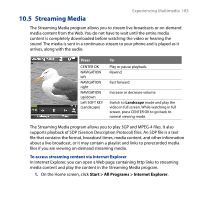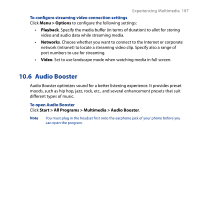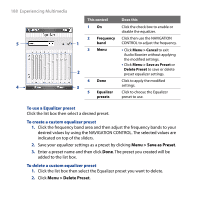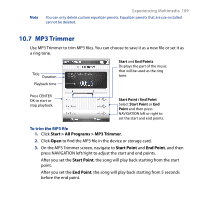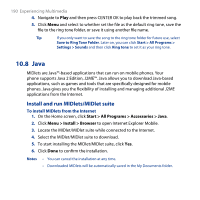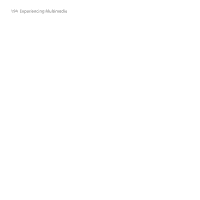HTC S743 HTC S743 ROM Upgrade (For Brightpoint only) - Page 189
MP3 Trimmer, Start > All Programs > MP3 Trimmer, Start Point, End Point
 |
UPC - 821793002237
View all HTC S743 manuals
Add to My Manuals
Save this manual to your list of manuals |
Page 189 highlights
Note Experiencing Multimedia 189 You can only delete custom equalizer presets. Equalizer presets that are pre-installed cannot be deleted. 10.7 MP3 Trimmer Use MP3 Trimmer to trim MP3 files. You can choose to save it as a new file or set it as a ring tone. Title Duration Playback time Start and End Points Displays the part of the music that will be used as the ring tone. Press CENTER OK to start or stop playback. Start Point / End Point Select Start Point or End Point and then press NAVIGATION left or right to set the start and end points. To trim the MP3 file 1. Click Start > All Programs > MP3 Trimmer. 2. Click Open to find the MP3 file in the device or storage card. 3. On the MP3 Trimmer screen, navigate to Start Point and End Point, and then press NAVIGATION left/right to adjust the start and end points. After you set the Start Point, the song will play back starting from the start point. After you set the End Point, the song will play back starting from 5 seconds before the end point.