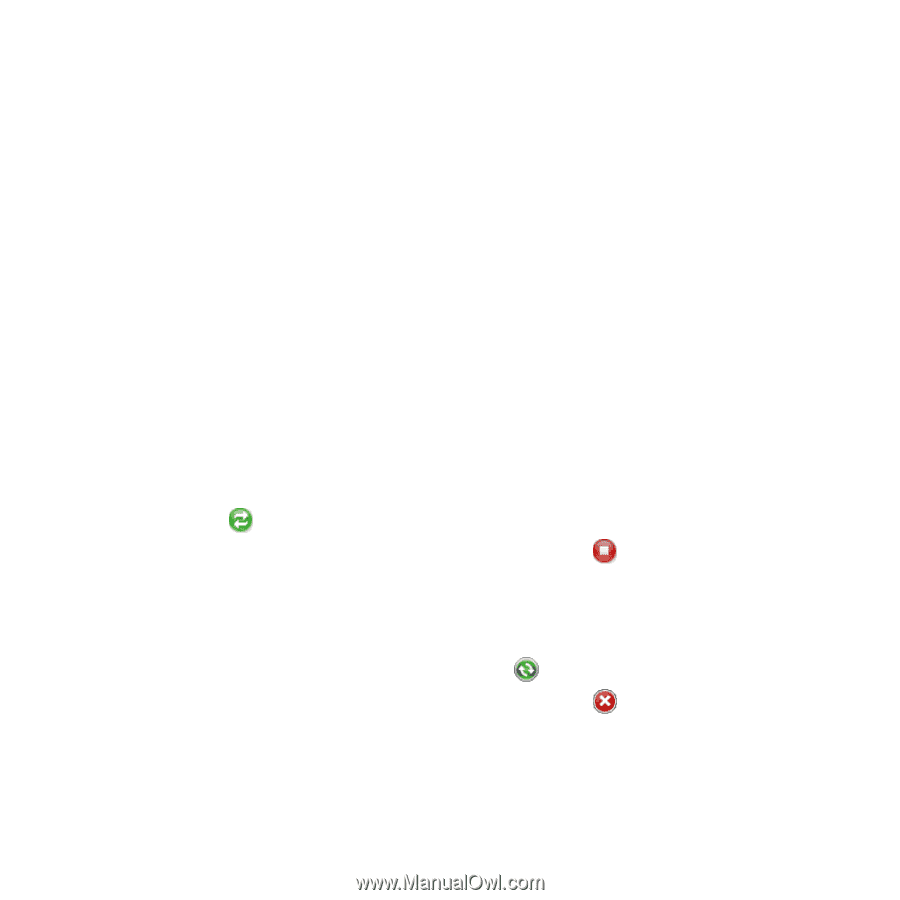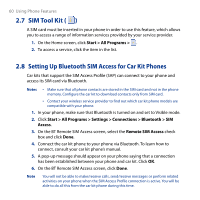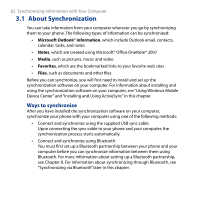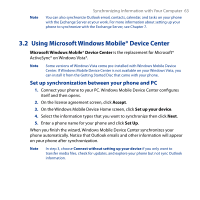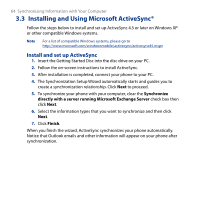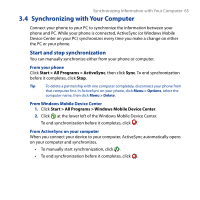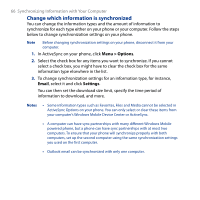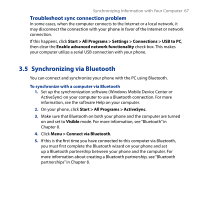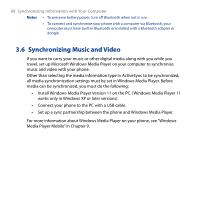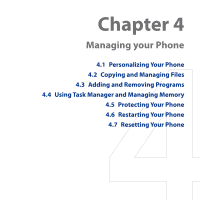HTC S743 HTC S743 ROM Upgrade (For Brightpoint only) - Page 65
Synchronizing with Your Computer, Start and stop synchronization
 |
UPC - 821793002237
View all HTC S743 manuals
Add to My Manuals
Save this manual to your list of manuals |
Page 65 highlights
Synchronizing Information with Your Computer 65 3.4 Synchronizing with Your Computer Connect your phone to your PC to synchronize the information between your phone and PC. While your phone is connected, ActiveSync (or Windows Mobile Device Center on your PC) synchronizes every time you make a change on either the PC or your phone. Start and stop synchronization You can manually synchronize either from your phone or computer. From your phone Click Start > All Programs > ActiveSync, then click Sync. To end synchronization before it completes, click Stop. Tip To delete a partnership with one computer completely, disconnect your phone from that computer first. In ActiveSync on your phone, click Menu > Options, select the computer name, then click Menu > Delete. From Windows Mobile Device Center 1. Click Start > All Programs > Windows Mobile Device Center. 2. Click at the lower left of the Windows Mobile Device Center. To end synchronization before it completes, click . From ActiveSync on your computer When you connect your device to your computer, ActiveSync automatically opens on your computer and synchronizes. • To manually start synchronization, click . • To end synchronization before it completes, click .