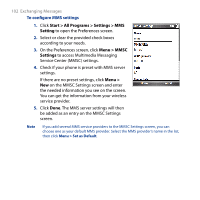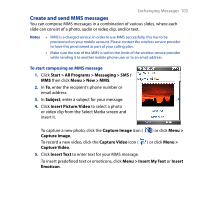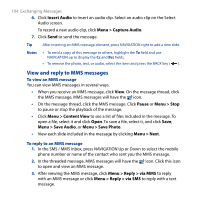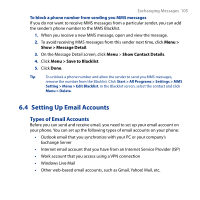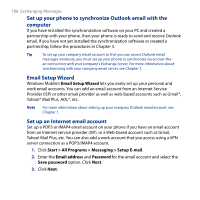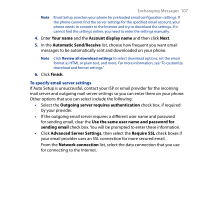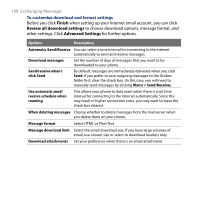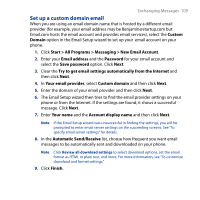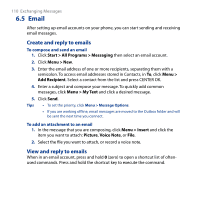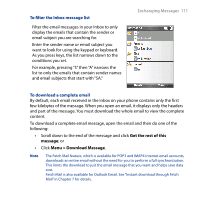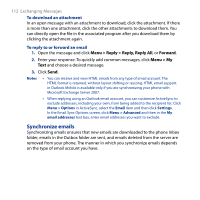HTC S743 HTC S743 ROM Upgrade (For Brightpoint only) - Page 107
Advanced Server Settings, Automatic Send/Receive - review
 |
UPC - 821793002237
View all HTC S743 manuals
Add to My Manuals
Save this manual to your list of manuals |
Page 107 highlights
Exchanging Messages 107 Note Email Setup searches your phone for preloaded email configuration settings. If the phone cannot find the server settings for the specified email account, your phone needs to connect to the Internet and try to download the settings. If it cannot find the settings online, you need to enter the settings manually. 4. Enter Your name and the Account display name and then click Next. 5. In the Automatic Send/Receive list, choose how frequent you want email messages to be automatically sent and downloaded on your phone. Note Click Review all download settings to select download options, set the email format as HTML or plain text, and more. For more information, see "To customize download and format settings." 6. Click Finish. To specify email server settings If Auto Setup is unsuccessful, contact your ISP or email provider for the incoming mail server and outgoing mail server settings so you can enter them on your phone. Other options that you can select include the following: • Select the Outgoing server requires authentication check box, if required by your provider. • If the outgoing email server requires a different user name and password for sending email, clear the Use the same user name and password for sending email check box. You will be prompted to enter these information. • Click Advanced Server Settings, then select the Require SSL check boxes if your email provider uses an SSL connection for more secured email. From the Network connection list, select the data connection that you use for connecting to the Internet.