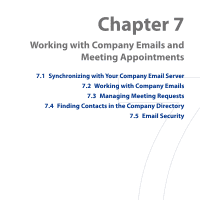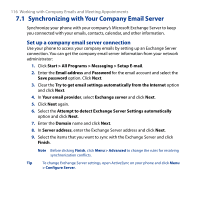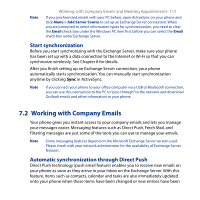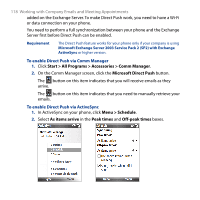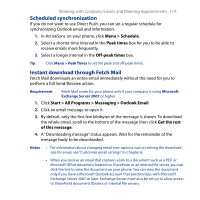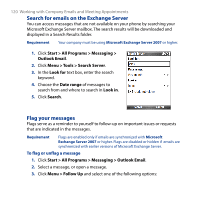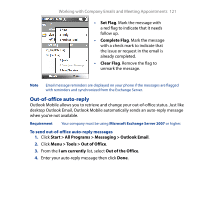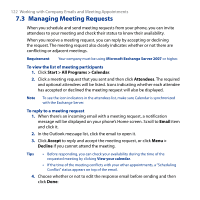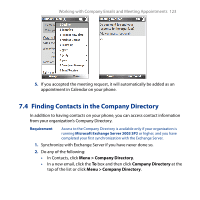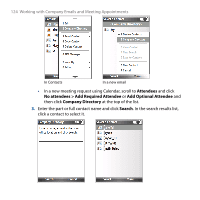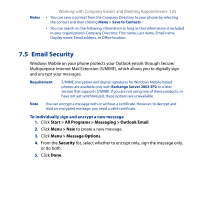HTC S743 HTC S743 ROM Upgrade (For Brightpoint only) - Page 120
Search for emails on the Exchange Server, Flag your messages
 |
UPC - 821793002237
View all HTC S743 manuals
Add to My Manuals
Save this manual to your list of manuals |
Page 120 highlights
120 Working with Company Emails and Meeting Appointments Search for emails on the Exchange Server You can access messages that are not available on your phone by searching your Microsoft Exchange Server mailbox. The search results will be downloaded and displayed in a Search Results folder. Requirement Your company must be using Microsoft Exchange Server 2007 or higher. 1. Click Start > All Programs > Messaging > Outlook Email. 2. Click Menu > Tools > Search Server. 3. In the Look for text box, enter the search keyword. 4. Choose the Date range of messages to search from and where to search in Look in. 5. Click Search. Flag your messages Flags serve as a reminder to yourself to follow-up on important issues or requests that are indicated in the messages. Requirement Flags are enabled only if emails are synchronized with Microsoft Exchange Server 2007 or higher. Flags are disabled or hidden if emails are synchronized with earlier versions of Microsoft Exchange Server. To flag or unflag a message 1. Click Start > All Programs > Messaging > Outlook Email. 2. Select a message, or open a message. 3. Click Menu > Follow Up and select one of the following options: