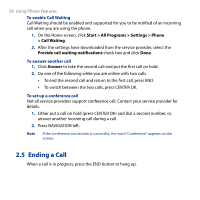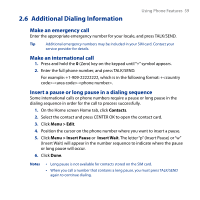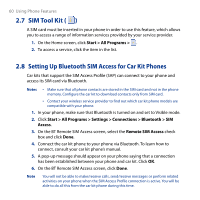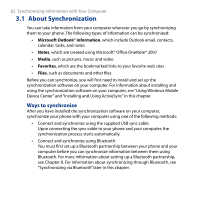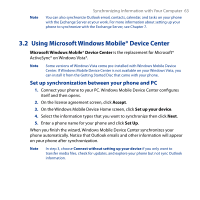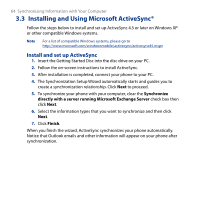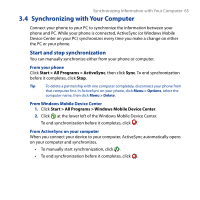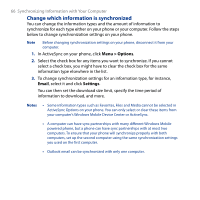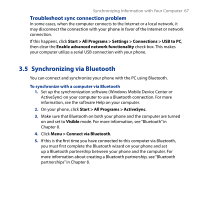HTC S743 HTC S743 ROM Upgrade (For Brightpoint only) - Page 62
About Synchronization, Ways to synchronize
 |
UPC - 821793002237
View all HTC S743 manuals
Add to My Manuals
Save this manual to your list of manuals |
Page 62 highlights
62 Synchronizing Information with Your Computer 3.1 About Synchronization You can take information from your computer wherever you go by synchronizing them to your phone. The following types of information can be synchronized: • Microsoft Outlook® information, which include Outlook email, contacts, calendar, tasks, and notes • Notes, which are created using Microsoft® Office OneNote® 2007 • Media, such as pictures, music and video • Favorites, which are the bookmarked links to your favorite web sites • Files, such as documents and other files Before you can synchronize, you will first need to install and set up the synchronization software on your computer. For information about installing and using the synchronization software on your computer, see "Using Windows Mobile Device Center" and "Installing and Using ActiveSync" in this chapter. Ways to synchronize After you have installed the synchronization software on your computer, synchronize your phone with your computer using one of the following methods: • Connect and synchronize using the supplied USB sync cable. Upon connecting the sync cable to your phone and your computer, the synchronization process starts automatically. • Connect and synchronize using Bluetooth. You must first set up a Bluetooth partnership between your phone and your computer before you can synchronize information between them using Bluetooth. For more information about setting up a Bluetooth partnership, see Chapter 8. For information about synchronizing through Bluetooth, see "Synchronizing via Bluetooth" later in this chapter.