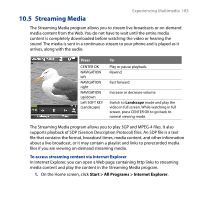HTC S743 HTC S743 ROM Upgrade (For Brightpoint only) - Page 180
Windows Media Player Mobile, About the controls
 |
UPC - 821793002237
View all HTC S743 manuals
Add to My Manuals
Save this manual to your list of manuals |
Page 180 highlights
180 Experiencing Multimedia 10.4 Windows Media Player Mobile You can use Microsoft® Windows Media® Player Mobile for Smartphone to play digital audio and video files that are stored on your phone or on a network, such as on a Web site. To open Windows Media Player Mobile, click Start > All Programs > Multimedia > Windows Media. About the controls By default, these hardware buttons are assigned to Windows Media Player Mobile functions. Tip To change the assigned hardware buttons, on the Playback screen, click Menu > Options > Buttons. To Play or pause Skip to a previous file Skip to the next file Increase the volume Decrease the volume Turn the sound on or off quickly (mute) Switch to full screen during video playback Press CENTER OK NAVIGATION left NAVIGATION right NAVIGATION up NAVIGATION down # 0