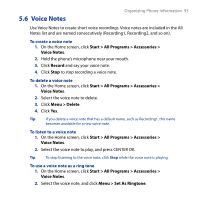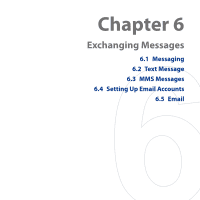HTC S743 HTC S743 ROM Upgrade (For Brightpoint only) - Page 90
Send appointments, Start > All Programs > Calendar, Attendees, Add Required Attendee
 |
UPC - 821793002237
View all HTC S743 manuals
Add to My Manuals
Save this manual to your list of manuals |
Page 90 highlights
90 Organizing Phone Information Highlighted areas represent time segments that have scheduled appointments. Click an item to view the details of the appointment. Click to change the view. Agenda View An appointment with the icon indicates that the scheduled appointment has a conflict with one or more existing appointments. Send appointments To send a meeting request You can send meeting requests via email to persons that use Outlook or Outlook Mobile. 1. Click Start > All Programs > Calendar. 2. Schedule a new appointment and then scroll down to Attendees and click No Attendees. Click Add Required Attendee or Add Optional Attendee to add the contacts you want to send the meeting request to. 3. Choose the contact(s) you want to send the meeting request to and click Select. 4. On the New Appointment screen, click Done. The meeting request is sent out.