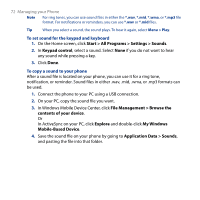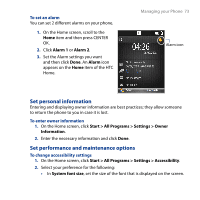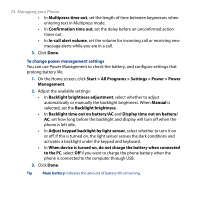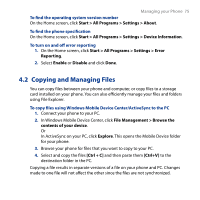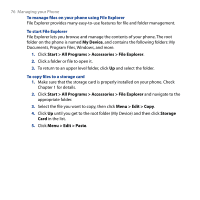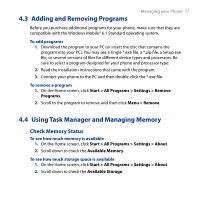HTC S743 HTC S743 ROM Upgrade (For Brightpoint only) - Page 77
Adding and Removing Programs, 4 Using Task Manager and Managing Memory, Check Memory Status
 |
UPC - 821793002237
View all HTC S743 manuals
Add to My Manuals
Save this manual to your list of manuals |
Page 77 highlights
4.3 Adding and Removing Programs Managing your Phone 77 Before you purchase additional programs for your phone, make sure that they are compatible with the Windows Mobile® 6.1 Standard operating system. To add programs 1. Download the program to your PC (or insert the disc that contains the program into your PC). You may see a single *.exe file, a *.zip file, a Setup.exe file, or several versions of files for different device types and processors. Be sure to select a program designed for your phone and processor type. 2. Read the installation instructions that came with the program. 3. Connect your phone to the PC and then double-click the *.exe file. To remove a program 1. On the Home screen, click Start > All Programs > Settings > Remove Programs. 2. Scroll to the program to remove and then click Menu > Remove. 4.4 Using Task Manager and Managing Memory Check Memory Status To see how much memory is available 1. On the Home screen, click Start > All Programs > Settings > About. 2. Scroll down to check the Available Memory. To see how much storage space is available 1. On the Home screen, click Start > All Programs > Settings > About. 2. Scroll down to check the Available Storage.