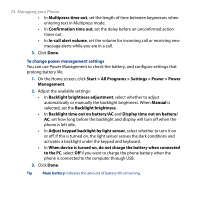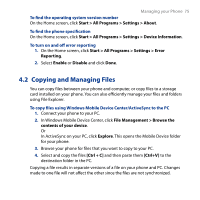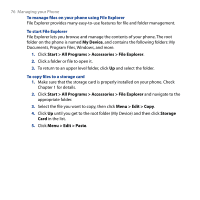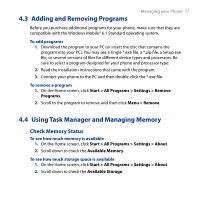HTC S743 HTC S743 ROM Upgrade (For Brightpoint only) - Page 79
Start, > All Programs > Settings > Security >, Disable, SIM PIN, Change SIM PIN, Old PIN
 |
UPC - 821793002237
View all HTC S743 manuals
Add to My Manuals
Save this manual to your list of manuals |
Page 79 highlights
Managing your Phone 79 To disable the SIM PIN 1. On the Home screen, click Start > All Programs > Settings > Security > Disable SIM PIN. 2. Enter your PIN, and click Done. To change the SIM PIN Be sure to make a note of your PIN. When the SIM PIN is enabled, you must provide this PIN to unlock the phone. 1. Click Start > All Programs > Settings > Security > Change SIM PIN. 2. In Old PIN, enter the current PIN. 3. Enter and confirm the new PIN, and click Done. To lock the keypad and keyboard Locking the keypad and keyboard turns off its functionality. This is a helpful feature if, for example, the phone is turned on and in your pocket, and you want to prevent accidental keypresses. On the Home screen, press and hold END for about 3 seconds. Once the keypad and keyboard are locked, the left SOFT KEY label changes to Unlock. Tip Note To quickly lock the keypad and keyboard, press POWER briefly to display the Quick List, and select Lock. You can still receive calls and make emergency calls when the keypad and keyboard are locked. To unlock the keypad and keyboard On the Home screen, click Unlock and press the * T9 key. To enable the phone lock 1. On the Home screen, click Start > All Programs > Settings > Security > Device lock. 2. Select Prompt if device unused for, then select the amount of time for the phone to be inactive before automatically locking.