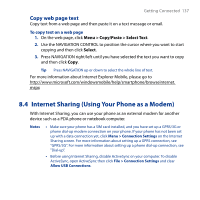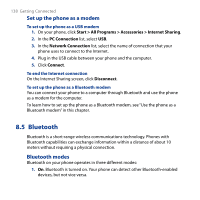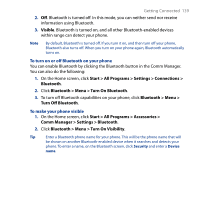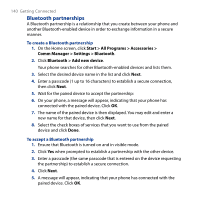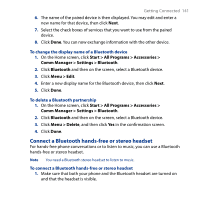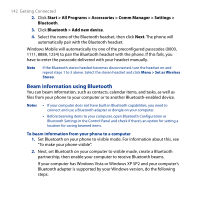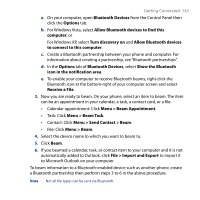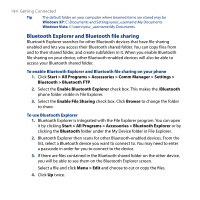HTC S743 HTC S743 ROM Upgrade (For Brightpoint only) - Page 139
Start > All Programs > Accessories >, Bluetooth > Menu > Turn On Visibility
 |
UPC - 821793002237
View all HTC S743 manuals
Add to My Manuals
Save this manual to your list of manuals |
Page 139 highlights
Getting Connected 139 2. Off. Bluetooth is turned off. In this mode, you can neither send nor receive information using Bluetooth. 3. Visible. Bluetooth is turned on, and all other Bluetooth-enabled devices within range can detect your phone. Note By default, Bluetooth is turned off. If you turn it on, and then turn off your phone, Bluetooth also turns off. When you turn on your phone again, Bluetooth automatically turns on. To turn on or off Bluetooth on your phone You can enable Bluetooth by clicking the Bluetooth button in the Comm Manager. You can also do the following: 1. On the Home screen, click Start > All Programs > Settings > Connections > Bluetooth. 2. Click Bluetooth > Menu > Turn On Bluetooth. 3. To turn off Bluetooth capabilities on your phone, click Bluetooth > Menu > Turn Off Bluetooth. To make your phone visible 1. On the Home screen, click Start > All Programs > Accessories > Comm Manager > Settings > Bluetooth. 2. Click Bluetooth > Menu > Turn On Visibility. Tip Enter a Bluetooth phone name for your phone. This will be the phone name that will be shown on another Bluetooth-enabled device when it searches and detects your phone. To enter a name, on the Bluetooth screen, click Security and enter a Device name.