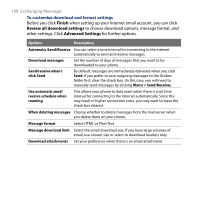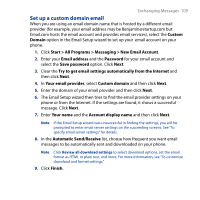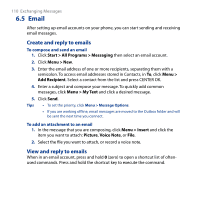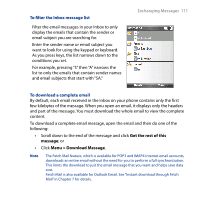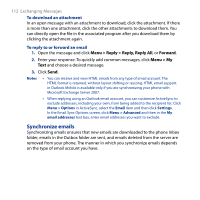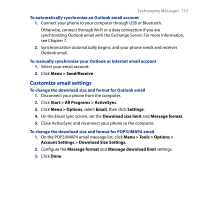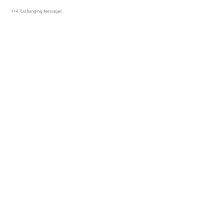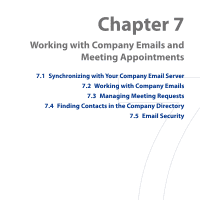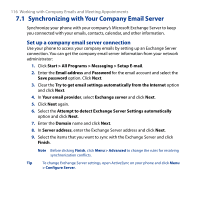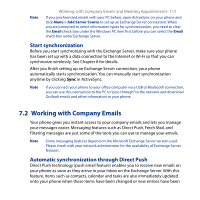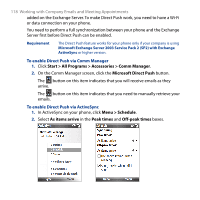HTC S743 HTC S743 ROM Upgrade (For Brightpoint only) - Page 113
Customize email settings, Start > All Programs > ActiveSync
 |
UPC - 821793002237
View all HTC S743 manuals
Add to My Manuals
Save this manual to your list of manuals |
Page 113 highlights
Exchanging Messages 113 To automatically synchronize an Outlook email account 1. Connect your phone to your computer through USB or Bluetooth. Otherwise, connect through Wi-Fi or a data connection if you are synchronizing Outlook email with the Exchange Server. For more information, see Chapter 7. 2. Synchronization automatically begins, and your phone sends and receives Outlook email. To manually synchronize your Outlook or Internet email account 1. Select your email account. 2. Click Menu > Send/Receive. Customize email settings To change the download size and format for Outlook email 1. Disconnect your phone from the computer. 2. Click Start > All Programs > ActiveSync. 3. Click Menu > Options, select Email, then click Settings. 4. On the Email Sync screen, set the Download size limit and Message format. 5. Close ActiveSync and reconnect your phone to the computer. To change the download size and format for POP3/IMAP4 email 1. On the POP3/IMAP4 email message list, click Menu > Tools > Options > Account Settings > Download Size Settings. 2. Configure the Message format and Message download limit settings. 3. Click Done.