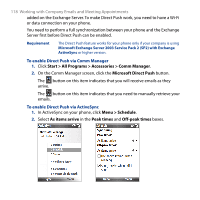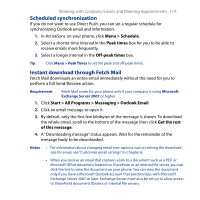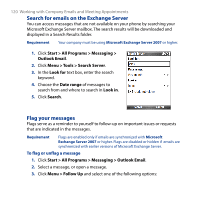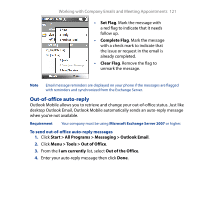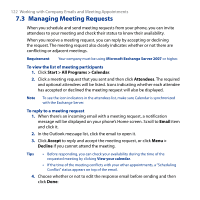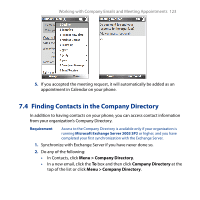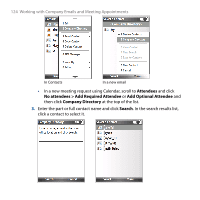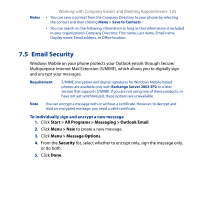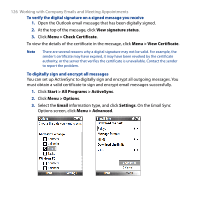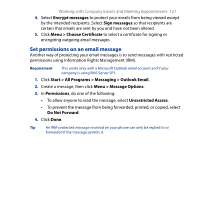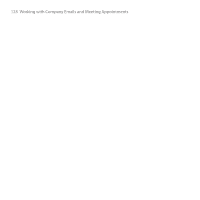HTC S743 HTC S743 ROM Upgrade (For Brightpoint only) - Page 123
Finding Contacts in the Company Directory, Menu > Company Directory, Company Directory
 |
UPC - 821793002237
View all HTC S743 manuals
Add to My Manuals
Save this manual to your list of manuals |
Page 123 highlights
Working with Company Emails and Meeting Appointments 123 5. If you accepted the meeting request, it will automatically be added as an appointment in Calendar on your phone. 7.4 Finding Contacts in the Company Directory In addition to having contacts on your phone, you can access contact information from your organization's Company Directory. Requirement Access to the Company Directory is available only if your organization is running Microsoft Exchange Server 2003 SP2 or higher, and you have completed your first synchronization with the Exchange Server. 1. Synchronize with Exchange Server if you have never done so. 2. Do any of the following: • In Contacts, click Menu > Company Directory. • In a new email, click the To box and then click Company Directory at the top of the list or click Menu > Company Directory.