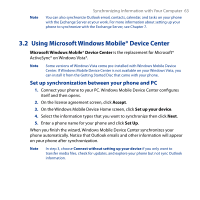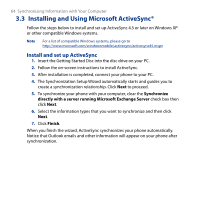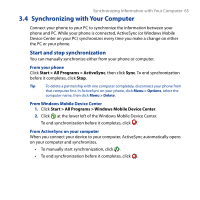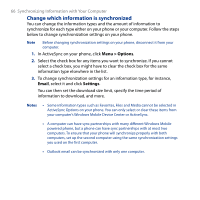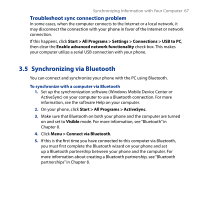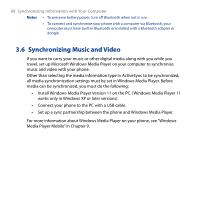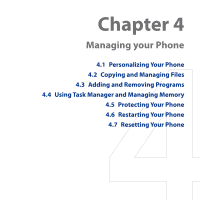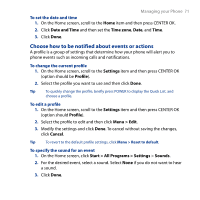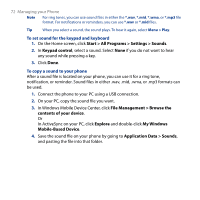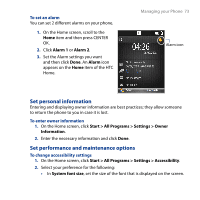HTC S743 HTC S743 ROM Upgrade (For Brightpoint only) - Page 68
Synchronizing Music and Video
 |
UPC - 821793002237
View all HTC S743 manuals
Add to My Manuals
Save this manual to your list of manuals |
Page 68 highlights
68 Synchronizing Information with Your Computer Notes • To preserve battery power, turn off Bluetooth when not in use. • To connect and synchronize your phone with a computer via Bluetooth, your computer must have built-in Bluetooth or installed with a Bluetooth adapter or dongle. 3.6 Synchronizing Music and Video If you want to carry your music or other digital media along with you while you travel, set up Microsoft Windows Media Player on your computer to synchronize music and video with your phone. Other than selecting the media information type in ActiveSync to be synchronized, all media synchronization settings must be set in Windows Media Player. Before media can be synchronized, you must do the following: • Install Windows Media Player Version 11 on the PC. (Windows Media Player 11 works only in Windows XP or later versions). • Connect your phone to the PC with a USB cable. • Set up a sync partnership between the phone and Windows Media Player. For more information about Windows Media Player on your phone, see "Windows Media Player Mobile" in Chapter 9.