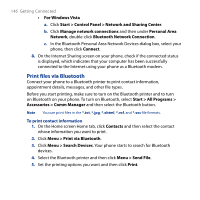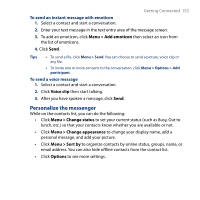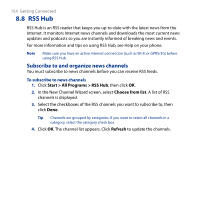HTC S743 HTC S743 ROM Upgrade (For Brightpoint only) - Page 151
Add Windows Live contacts, Store Windows Live
 |
UPC - 821793002237
View all HTC S743 manuals
Add to My Manuals
Save this manual to your list of manuals |
Page 151 highlights
Getting Connected 151 Add Windows Live contacts You can add new Windows Live contacts in Live Messenger or in Contacts. To add a Windows Live contact in Live Messenger 1. Click Menu > Add new contact. 2. Enter the email address of the contact then click OK. To add a Windows Live contact in Contacts You can only add Windows Live contacts if you selected the Store Windows Live contacts in your mobile phone's contact list checkbox when you set up Windows Live. 1. On the Home screen Home tab, click Contacts. 2. Click New then click Windows Live. 3. In the IM box, enter the email address of the contact, which can be a Windows Live ID or any other email address. 4. Click Done. 5. Follow the remaining instructions to add the new contact to your Windows Live contact list. Tip You can fill in other information about the contact, if desired. This is not absolutely necessary if you intend to communicate with the contact only through Windows Live Messenger or Live Mail. To delete a contact 1. In Messenger, select the contact and click Menu > Contact options > Remove contact. 2. Choose whether to block the contact. 3. Choose whether to delete the contact from your phone's contact list. 4. Click OK.