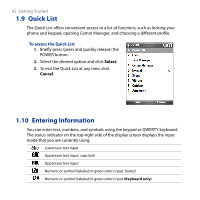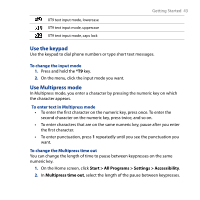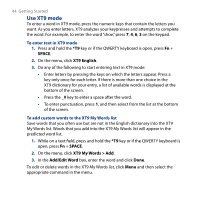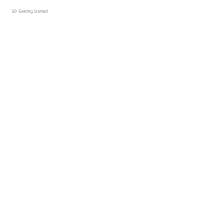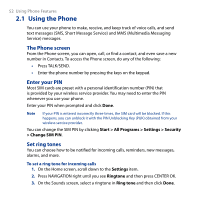HTC S743 HTC S743 ROM Upgrade (For Brightpoint only) - Page 47
Use the QWERTY Keyboard, Start >, All Programs > Settings > Sounds, Keyboard sliding
 |
UPC - 821793002237
View all HTC S743 manuals
Add to My Manuals
Save this manual to your list of manuals |
Page 47 highlights
Getting Started 47 Use the QWERTY Keyboard Slide the front panel of the phone (with the screen) to the right to reveal the QWERTY keyboard. Use the QWERTY keyboard to type emails and long messages. When you slide open the QWERTY keyboard, the display orientation of the screen automatically changes to landscape mode; when you close it, the screen orientation switches back to portrait mode. Note To enable/disable the QWERTY keyboard sliding open or closing sound, click Start > All Programs > Settings > Sounds. In Keyboard sliding, select None to disable the sound or select a sound to enable the sound. SOFT keys LED indicators for Cap and Fn keys The LED indicators corresponding to the Cap and Fn keys on the keyboard display solid green color when the and keys are pressed to turn on their functionality. Press a desired corresponding key and turn them off after use. You can do the following with the QWERTY keyboard: • To type lowercase letters, press the keys using your thumbs or fingers. • To type all uppercase letters, press first, and then press To turn off this function, press first, and then press . again.