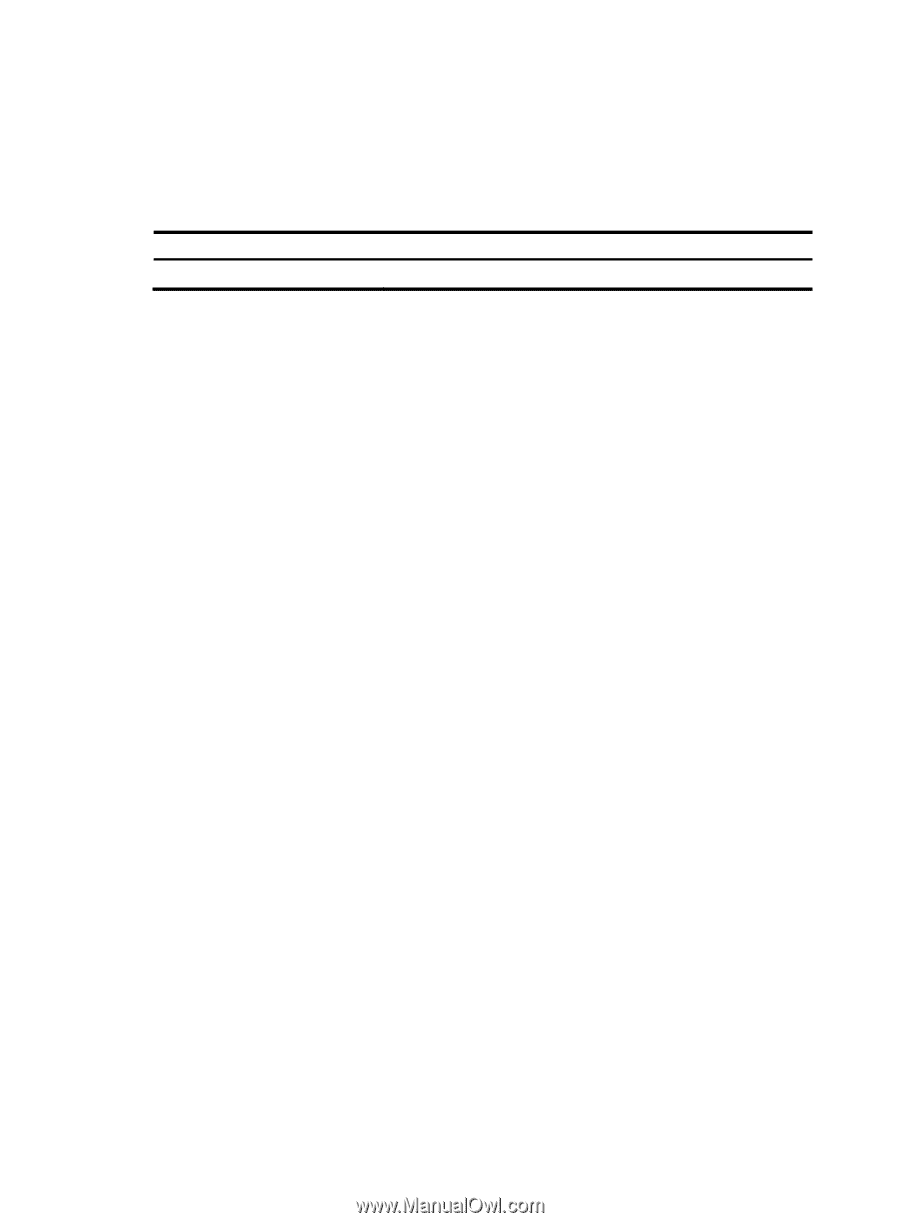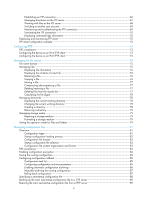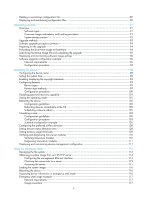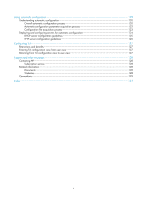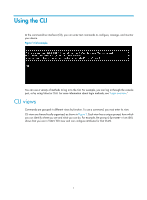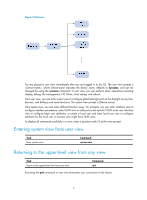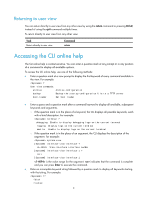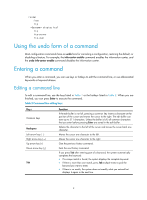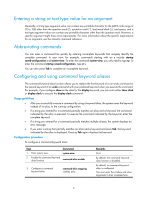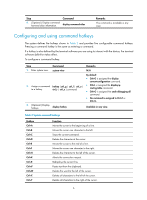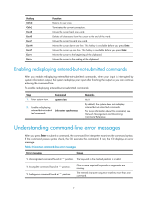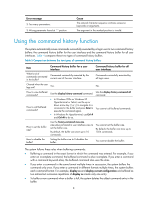HP 6125XLG R2306-HP 6125XLG Blade Switch Fundamentals Configuration Guide - Page 10
Returning to user view, Accessing the CLI online help
 |
View all HP 6125XLG manuals
Add to My Manuals
Save this manual to your list of manuals |
Page 10 highlights
Returning to user view You can return directly to user view from any other view by using the return command or pressing Ctrl+Z, instead of using the quit command multiple times. To return directly to user view from any other view: Task Return directly to user view. Command return Accessing the CLI online help The CLI online help is context sensitive. You can enter a question mark at any prompt or in any position of a command to display all available options. To access the CLI online help, use one of the following methods: • Enter a question mark at a view prompt to display the first keyword of every command available in the view. For example: ? User view commands: archive Archive configuration backup Backup the startup configuration file to a TFTP server boot-loader Set boot loader ... • Enter a space and a question mark after a command keyword to display all available, subsequent keywords and arguments. { If the question mark is in the place of a keyword, the CLI displays all possible keywords, each with a brief description. For example: terminal ? debugging Enable to display debugging logs on the current terminal logging Display logs on the current terminal monitor Enable to display logs on the current terminal { If the question mark is in the place of an argument, the CLI displays the description of the argument. For example: system-view [Sysname] interface vlan-interface ? Vlan-interface interface number [Sysname] interface vlan-interface 1 ? [Sysname] interface vlan-interface 1 is the value range for the argument. indicates that the command is complete and you can press Enter to execute the command. • Enter an incomplete keyword string followed by a question mark to display all keywords starting with that string. For example: f? fdisk fixdisk 3