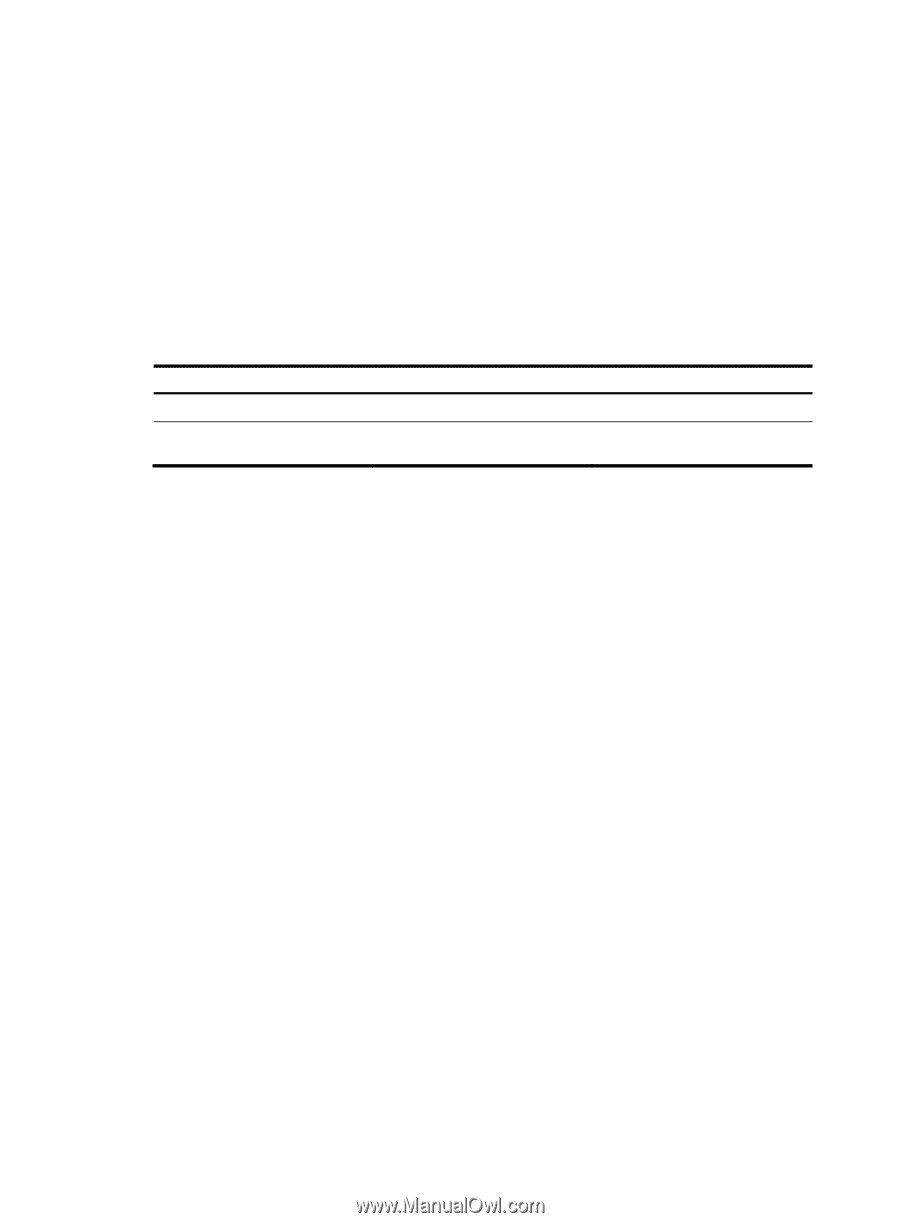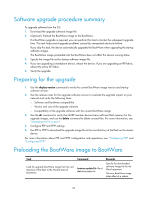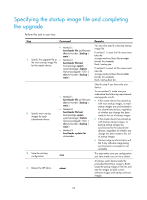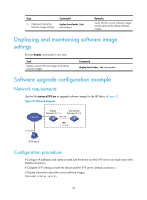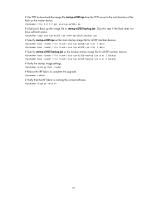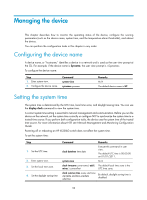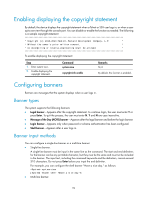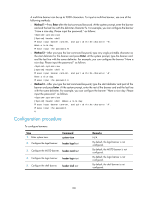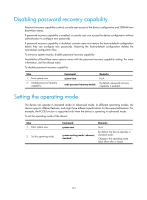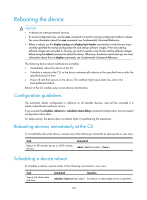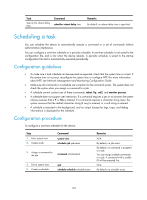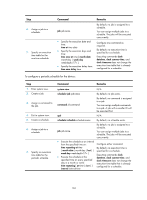HP 6125XLG R2306-HP 6125XLG Blade Switch Fundamentals Configuration Guide - Page 106
Enabling displaying the copyright statement, Configuring banners, Banner types, Banner input methods
 |
View all HP 6125XLG manuals
Add to My Manuals
Save this manual to your list of manuals |
Page 106 highlights
Enabling displaying the copyright statement By default, the device displays the copyright statement when a Telnet or SSH user logs in, or when a user quits user view through the console port. You can disable or enable the function as needed. The following is a sample copyright statement: * Copyright (c) 2010-2013 Hewlett-Packard Development Company, L.P. * * Without the owner's prior written consent, * * no decompiling or reverse-engineering shall be allowed. * To enable displaying the copyright statement: Step 1. Enter system view. 2. Enable displaying the copyright statement. Command system-view copyright-info enable Remarks N/A By default, this function is enabled. Configuring banners Banners are messages that the system displays when a user logs in. Banner types The system supports the following banners: • Legal banner-Appears after the copyright statement. To continue login, the user must enter Y or press Enter. To quit the process, the user must enter N. Y and N are case insensitive. • Message of the Day (MOTD) banner-Appears after the legal banner and before the login banner. • Login banner-Appears only when password or scheme authentication has been configured. • Shell banner-Appears after a user logs in. Banner input methods You can configure a single-line banner or a multi-line banner: • Single-line banner. A single-line banner must be input in the same line as the command. The start and end delimiters for the banner can be any printable character, but they must be the same and must not be included in the banner. The input text, including the command keywords and the delimiters, cannot exceed 510 characters. Do not press Enter before you input the end delimiter. For example, you can configure the shell banner "Have a nice day." as follows: system-view [System] header shell %Have a nice day.% • Multi-line banner. 99