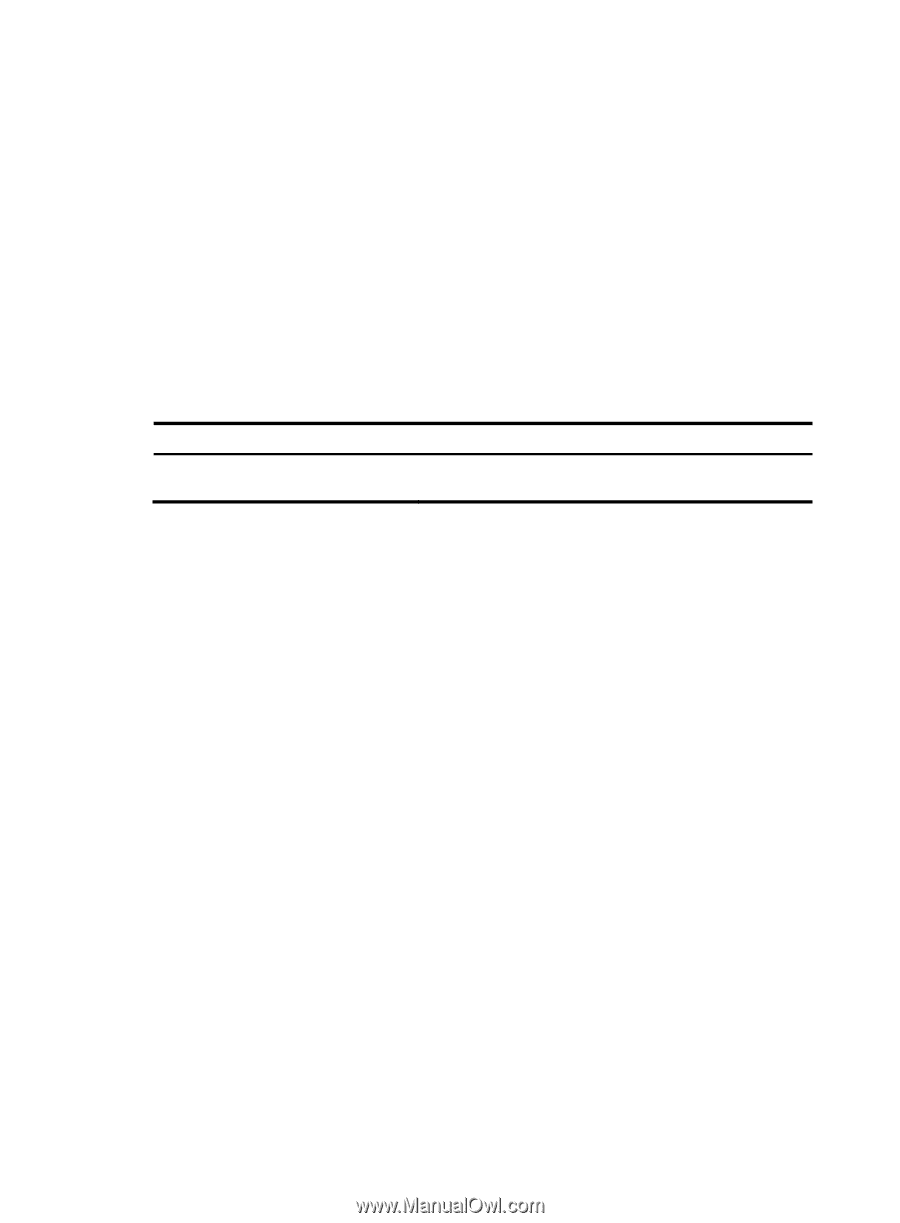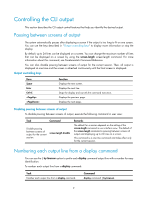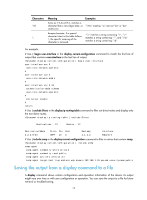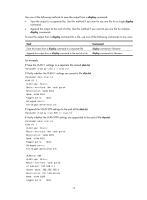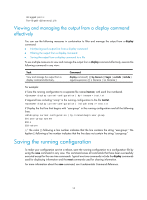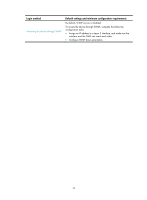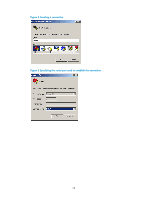HP 6125XLG R2306-HP 6125XLG Blade Switch Fundamentals Configuration Guide - Page 21
Viewing and managing the output from a display command effectively, Saving the running configuration
 |
View all HP 6125XLG manuals
Add to My Manuals
Save this manual to your list of manuals |
Page 21 highlights
Untagged ports: Ten-GigabitEthernet1/1/6 Viewing and managing the output from a display command effectively You can use the following measures in combination to filter and manage the output from a display command: • Numbering each output line from a display command • Filtering the output from a display command • Saving the output from a display command to a file To use multiple measures to view and manage the output from a display command effectively, execute the following command in any view: Task View and manage the output from a display command effectively. Command display command [ | [ by-linenum ] { begin | exclude | include } regular-expression ] [ > filename | >> filename ] For example: # Save the running configuration to a separate file named test.txt, with each line numbered. display current-configuration | by-linenum > test.txt # Append lines including "snmp" in the running configuration to the file test.txt. display current-configuration | include snmp >> test.txt # Display the first line that begins with "user-group" in the running configuration and all the following lines. display current-configuration | by-linenum begin user-group 201:user-group system 202-# 203-return // The colon (:) following a line number indicates that the line contains the string "user-group." The hyphen (-) following a line number indicates that the line does not contain the string "user-group." Saving the running configuration To make your configuration survive a reboot, save the running configuration to a configuration file by using the save command in any view. This command saves all commands that have been successfully executed except for the one-time commands. Typical one-time commands include the display commands used for displaying information and the reset commands used for clearing information. For more information about the save command, see Fundamentals Command Reference. 14