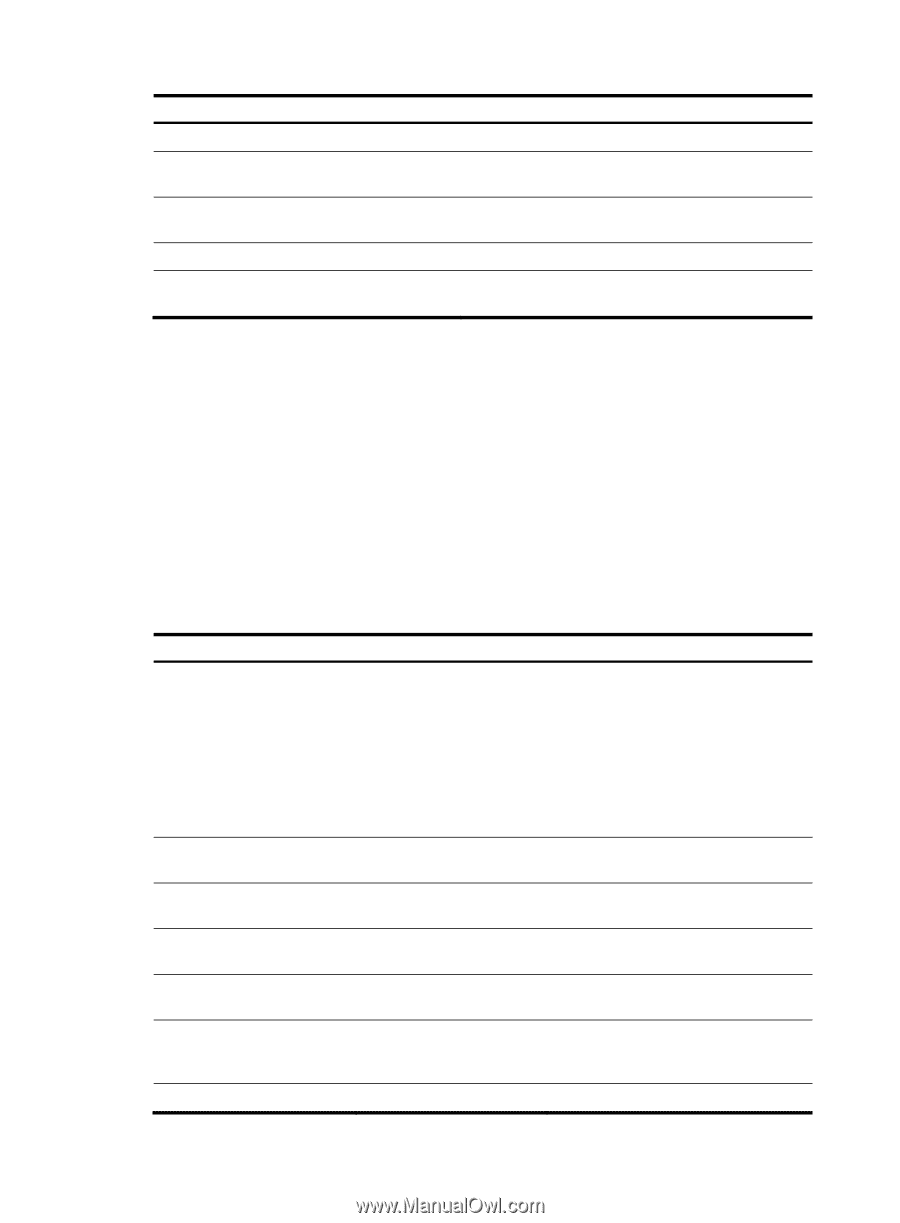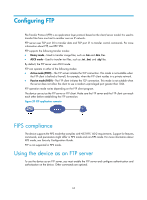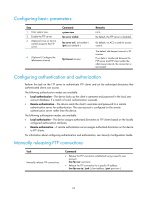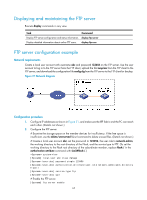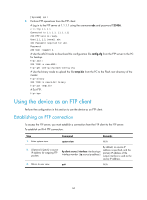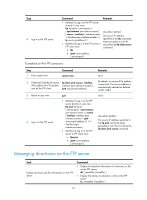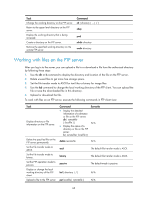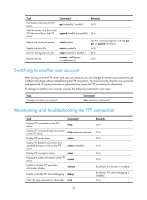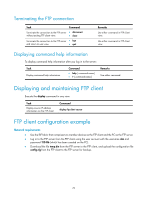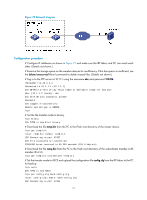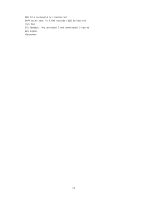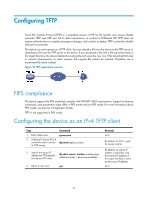HP 6125XLG R2306-HP 6125XLG Blade Switch Fundamentals Configuration Guide - Page 75
Working with files on the FTP server
 |
View all HP 6125XLG manuals
Add to My Manuals
Save this manual to your list of manuals |
Page 75 highlights
Task Change the working directory on the FTP server. Return to the upper level directory on the FTP server. Display the working directory that is being accessed. Create a directory on the FTP server. Remove the specified working directory on the remote FTP server. Command cd { directory | .. | / } cdup pwd mkdir directory rmdir directory Working with files on the FTP server After you log in to the server, you can upload a file to or download a file from the authorized directory by following these steps: 1. Use the dir or ls command to display the directory and location of the file on the FTP server. 2. Delete unused files to get more free storage space. 3. Set the file transfer mode to ASCII for text files or binary for image files. 4. Use the lcd command to change the local working directory of the FTP client. You can upload the file or save the downloaded file in this directory. 5. Upload or download the file. To work with files on an FTP server, execute the following commands in FTP client view: Task Display directory or file information on the FTP server. Delete the specified file on the FTP server permanently. Set the file transfer mode to ASCII. Set the file transfer mode to binary. Set the FTP operation mode to passive. Display or change the local working directory of the FTP client. Upload a file to the FTP server. Command • Display the detailed information of a directory or file on the FTP server: dir [ remotefile [ localfile ] ] • Display the name of a directory or file on the FTP server: ls [ remotefile [ localfile ] ] Remarks N/A delete remotefile N/A ascii The default file transfer mode is ASCII. binary The default file transfer mode is ASCII. passive The default mode is passive. lcd [ directory | / ] put localfile [ remotefile ] N/A N/A 68