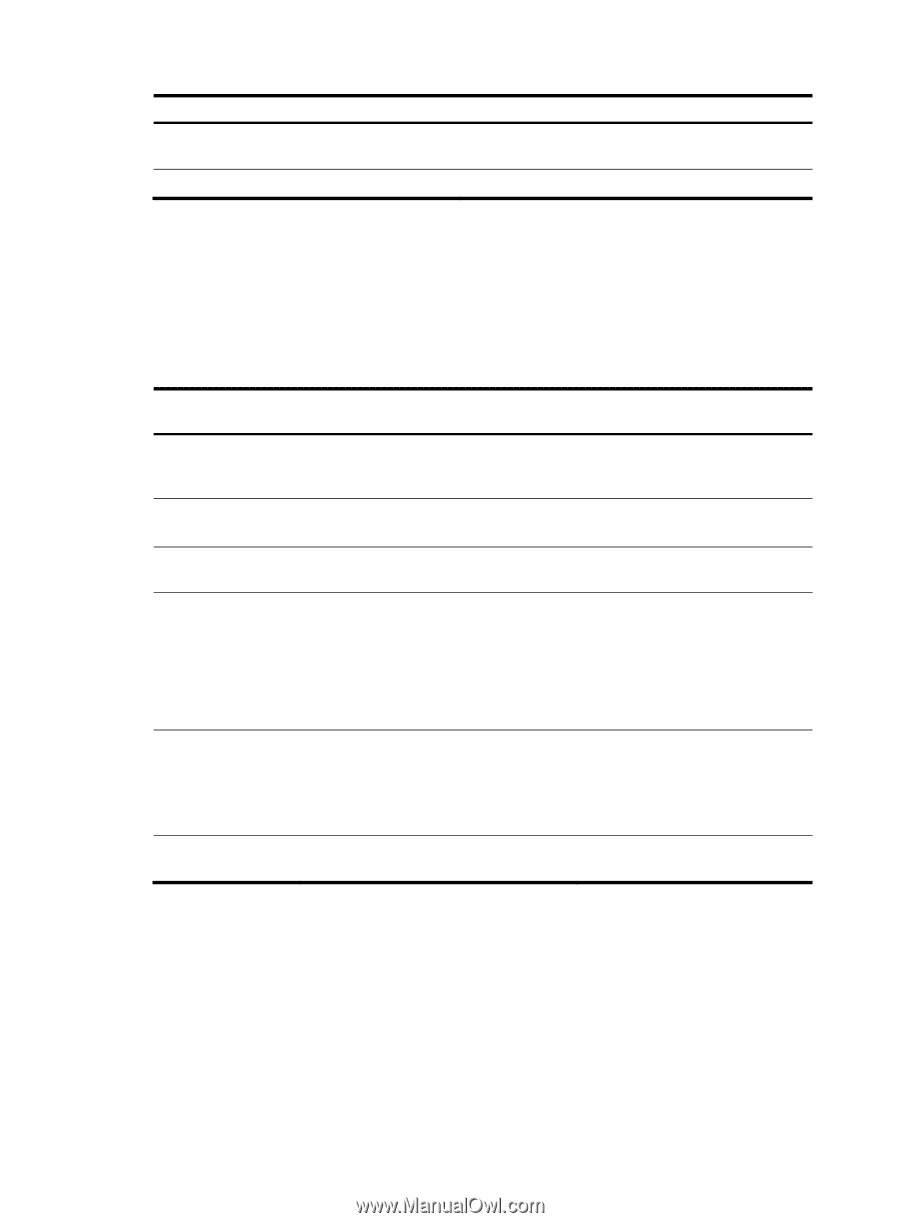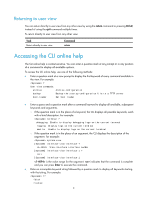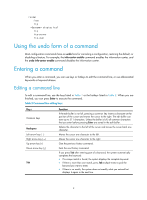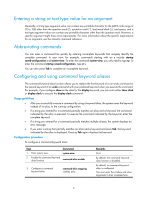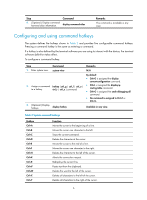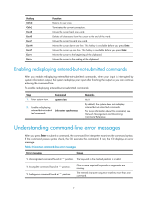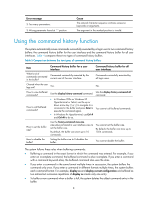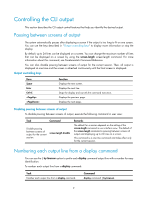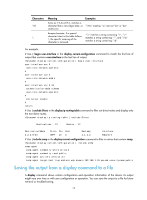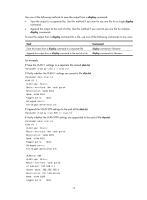HP 6125XLG R2306-HP 6125XLG Blade Switch Fundamentals Configuration Guide - Page 15
Using the command history function
 |
View all HP 6125XLG manuals
Add to My Manuals
Save this manual to your list of manuals |
Page 15 highlights
Error message % Too many parameters. % Wrong parameter found at '^' position. Cause The entered character sequence contains excessive keywords or arguments. The argument in the marked position is invalid. Using the command history function The system automatically saves commands successfully executed by a login user to two command history buffers: the command history buffer for the user interface and the command history buffer for all user interfaces. Table 4 compares these two types of command history buffers. Table 5 Comparison between the two types of command history buffers Item Command history buffer for a user interface Command history buffer for all user interfaces What kind of commands are stored in the buffer? Commands successfully executed by the current user of the user interface. Commands successfully executed by all login users. Cleared when the user logs out? Yes. No. How to view buffered commands? How to call buffered commands? Use the display history-command command. • In Windows 200x or Windows XP HyperTerminal or Telnet, use the up or down arrow key (↑ or ↓) to navigate to a command in the buffer and press Enter to execute the command again. • In Windows 9x HyperTerminal, use Ctrl+P and Ctrl+N to do so. Use the display history-command all command. You cannot call buffered commands. How to set the buffer size? Use the history-command max-size size-value command in user interface view to set the buffer size. By default, the buffer can store up to 10 commands. You cannot set the buffer size. By default, the buffer can store up to 1024 commands. How to disable the buffer? Setting the buffer size to 0 disables the buffer. You cannot disable the buffer. The system follows these rules when buffering commands: • Buffering a command in the exact format in which the command was entered. For example, if you enter an incomplete command, the buffered command is also incomplete. If you enter a command with a command keyword alias, the buffered command also uses the alias. • If you enter a command in the same format multiple times in succession, the system buffers the command only once. If you enter a command in different formats multiple times, the system buffers each command format. For example, display cu and display current-configuration are buffered as two entries but successive repetitions of display cu create only one entry. • To buffer a new command when a buffer is full, the system deletes the oldest command entry in the buffer. 8