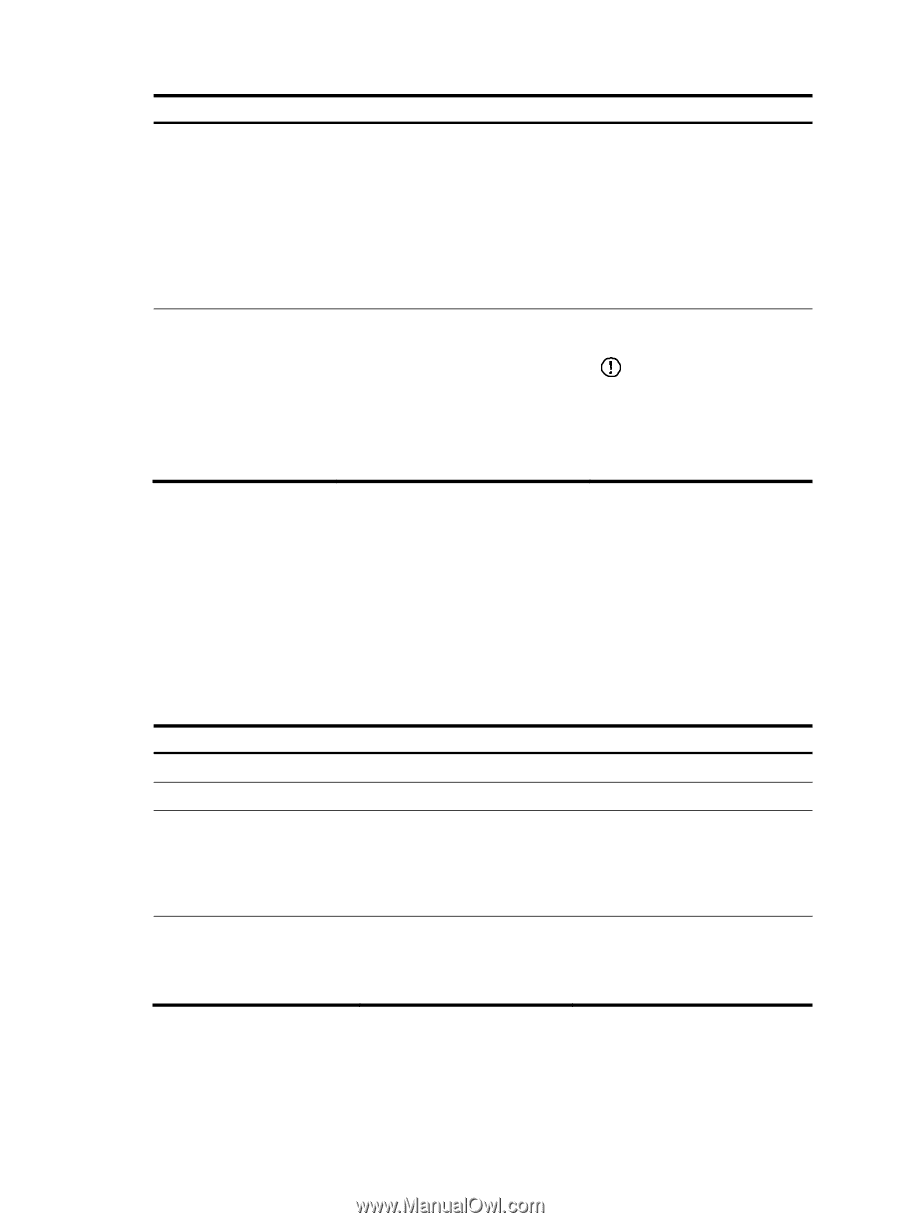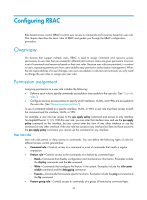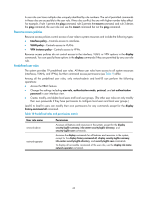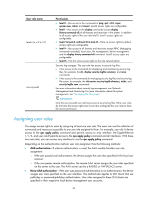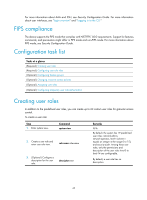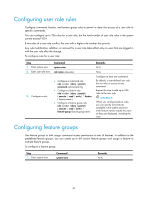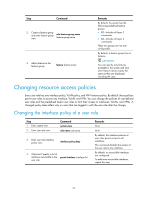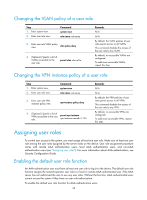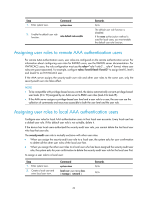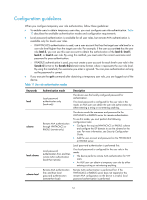HP 6125XLG R2306-HP 6125XLG Blade Switch Fundamentals Configuration Guide - Page 54
Changing resource access policies, Changing the interface policy of a user role
 |
View all HP 6125XLG manuals
Add to My Manuals
Save this manual to your list of manuals |
Page 54 highlights
Step Command 2. Create a feature group and enter feature group role feature-group name view. feature-group-name 3. Add a feature to the feature group. feature feature-name Remarks By default, the system has the following predefined feature groups: • L2-Includes all Layer 2 commands. • L3-Includes all Layer 3 commands. These two groups are not user configurable. By default, a feature group has no features. IMPORTANT: You can specify only features available in the system and must enter feature names exactly the same as they are displayed, including the case. Changing resource access policies Every user role has one interface policy, VLAN policy, and VPN instance policy. By default, these policies permit user roles to access any interface, VLAN, and VPN. You can change the policies of user-defined user roles and the predefined level-n user roles to limit their access to interfaces, VLANs, and VPNs. A changed policy takes effect only on users that are logged in with the user role after the change. Changing the interface policy of a user role Step 1. Enter system view. 2. Enter user role view. Command system-view role name role-name 3. Enter user role interface policy view. interface policy deny 4. (Optional.) Specify a list of interfaces accessible to the permit interface interface-list user role. Remarks N/A N/A By default, the interface policies of user roles permit access to all interfaces. This command disables the access of the user role to any interface. By default, no accessible interfaces are configured. To add more accessible interfaces, repeat this step. 47