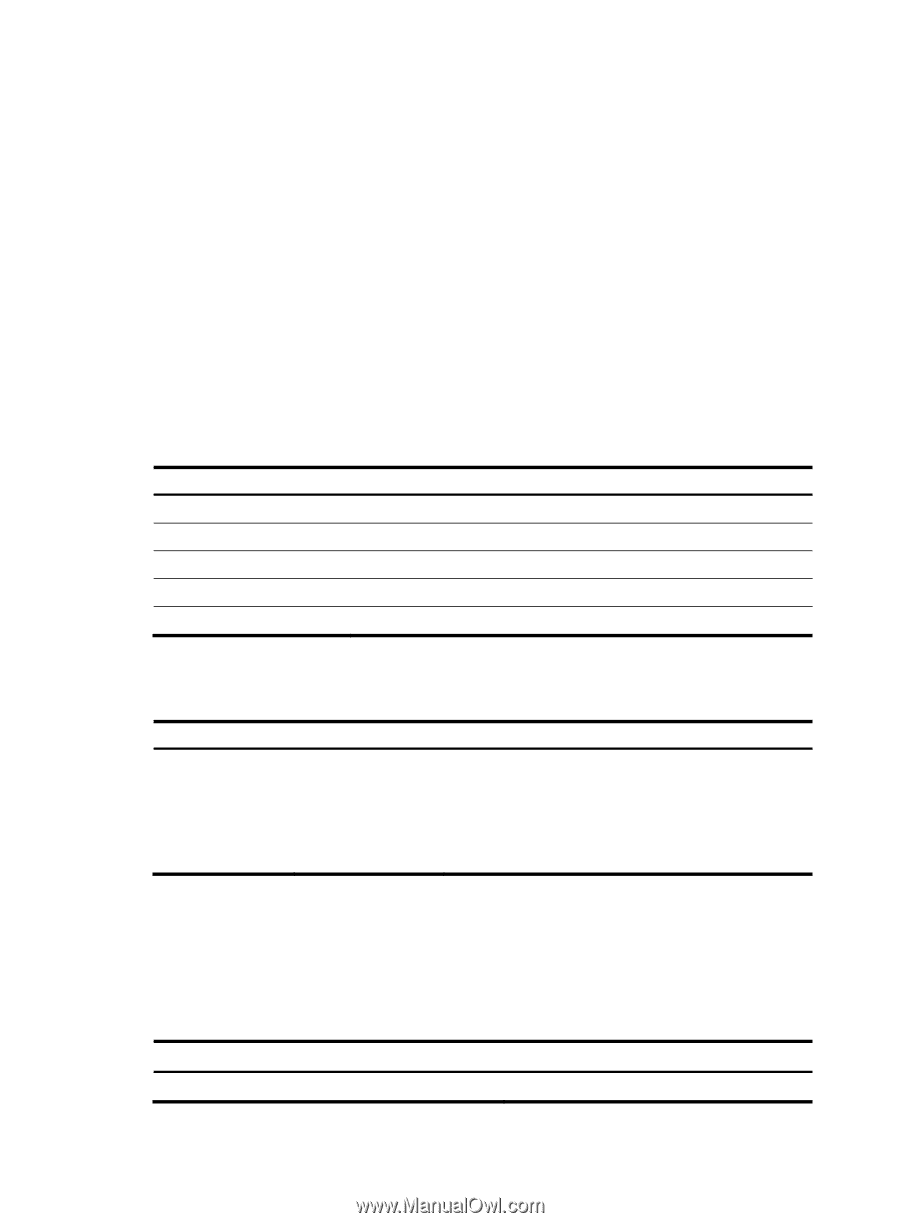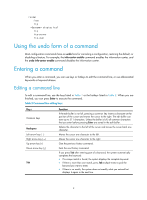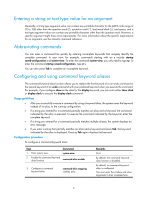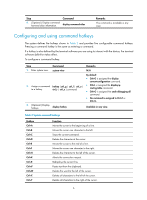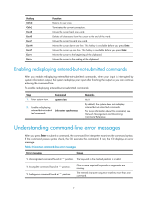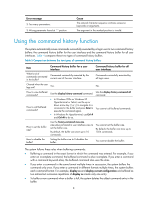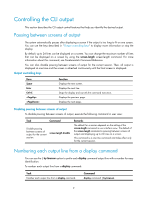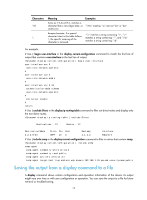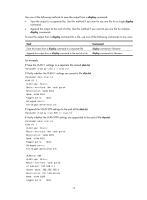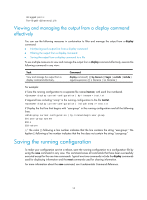HP 6125XLG R2306-HP 6125XLG Blade Switch Fundamentals Configuration Guide - Page 16
Controlling the CLI output, Pausing between screens of output, Output controlling keys
 |
View all HP 6125XLG manuals
Add to My Manuals
Save this manual to your list of manuals |
Page 16 highlights
Controlling the CLI output This section describes the CLI output control features that help you identify the desired output. Pausing between screens of output The system automatically pauses after displaying a screen if the output is too long to fit on one screen. You can use the keys described in "Output controlling keys" to display more information or stop the display. By default, up to 24 lines can be displayed on a screen. You can change the maximum number of lines that can be displayed on a screen by using the screen-length screen-length command. For more information about this command, see Fundamentals Command Reference. You can also disable pausing between screens of output for the current session. Then, all output is displayed at one time and the screen is refreshed continuously until the final screen is displayed. Output controlling keys Keys Space Enter Ctrl+C Function Displays the next screen. Displays the next line. Stops the display and cancels the command execution. Displays the previous page. Displays the next page. Disabling pausing between screens of output To disable pausing between screens of output, execute the following command in user view: Task Command Disable pausing between screens of output for the current session. screen-length disable Remarks The default for a session depends on the setting of the screen-length command in user interface view. The default of the screen-length command is pausing between screens of output and displaying up to 24 lines on a screen. This command is a one-time command and takes effect only for the current session. Numbering each output line from a display command You can use the | by-linenum option to prefix each display command output line with a number for easy identification. To number each output line from a display command: Task Number each output line from a display command. Command display command | by-linenum 9