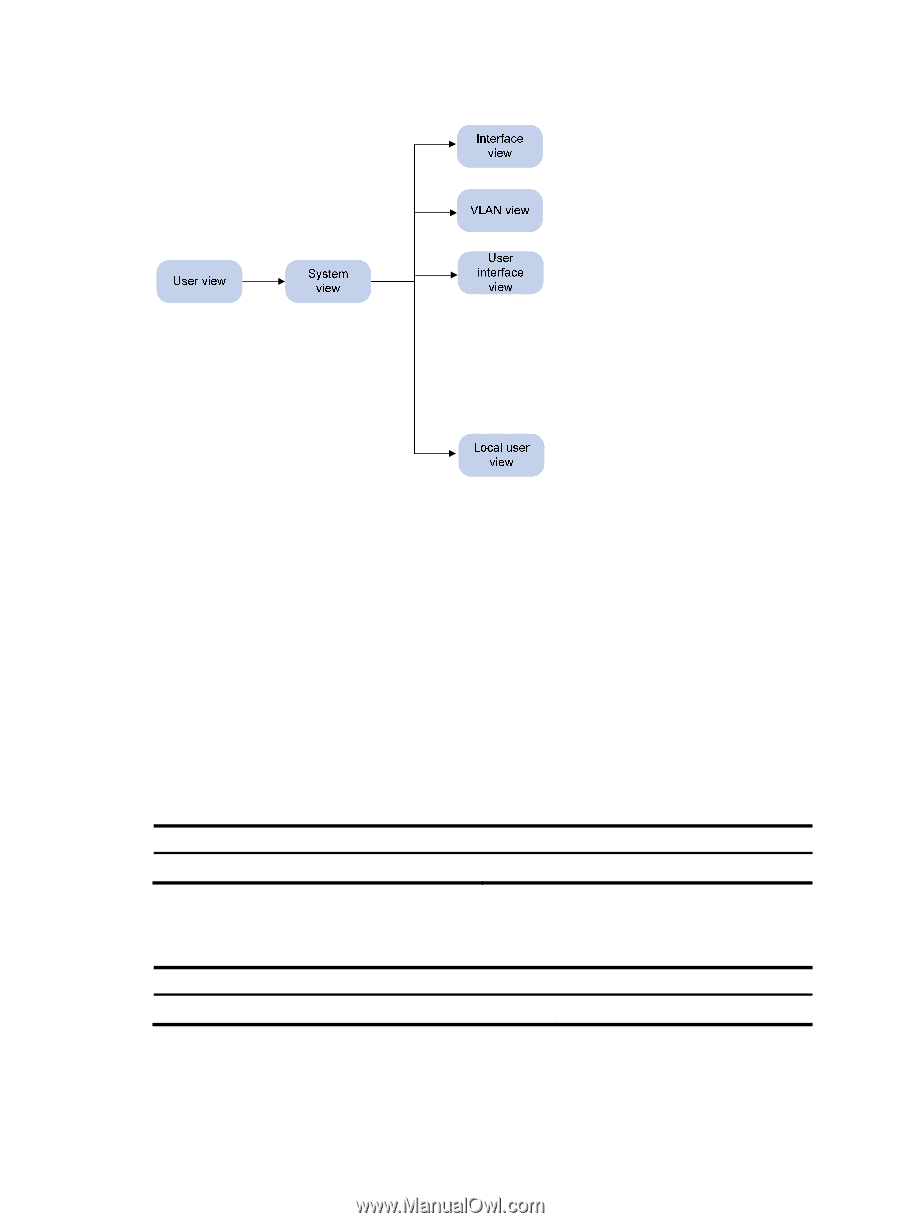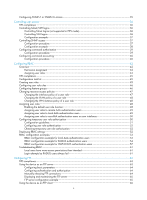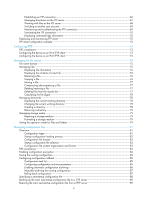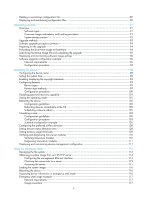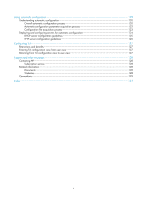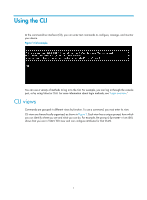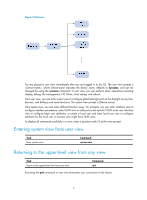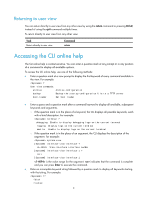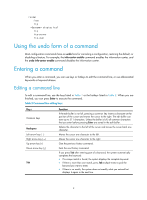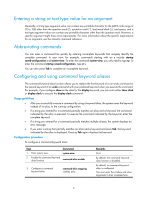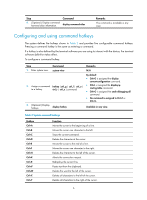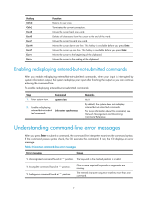HP 6125XLG R2306-HP 6125XLG Blade Switch Fundamentals Configuration Guide - Page 9
Entering system view from user view, Returning to the upper-level view from any view,
 |
View all HP 6125XLG manuals
Add to My Manuals
Save this manual to your list of manuals |
Page 9 highlights
Figure 2 CLI views ...... You are placed in user view immediately after you are logged in to the CLI. The user view prompt is , where Device-name indicates the device name, defaults to Sysname, and can be changed by using the sysname command. In user view, you can perform basic operations including display, debug, file management, FTP, Telnet, clock setting, and reboot. From user view, you can enter system view to configure global settings (such as the daylight saving time, banners, and hotkeys) and some functions. The system view prompt is [Device-name]. From system view, you can enter different function views. For example, you can enter interface view to configure interface parameters, enter VLAN view to add ports to the specific VLAN, enter user interface view to configure login user attributes, or create a local user and enter local user view to configure attributes for the local user. A function view might have child views. To display all commands available in a view, enter a question mark (?) at the view prompt. Entering system view from user view Task Enter system view. Command system-view Returning to the upper-level view from any view Task Return to the upper-level view from any view. Command quit Executing the quit command in user view terminates your connection to the device. 2