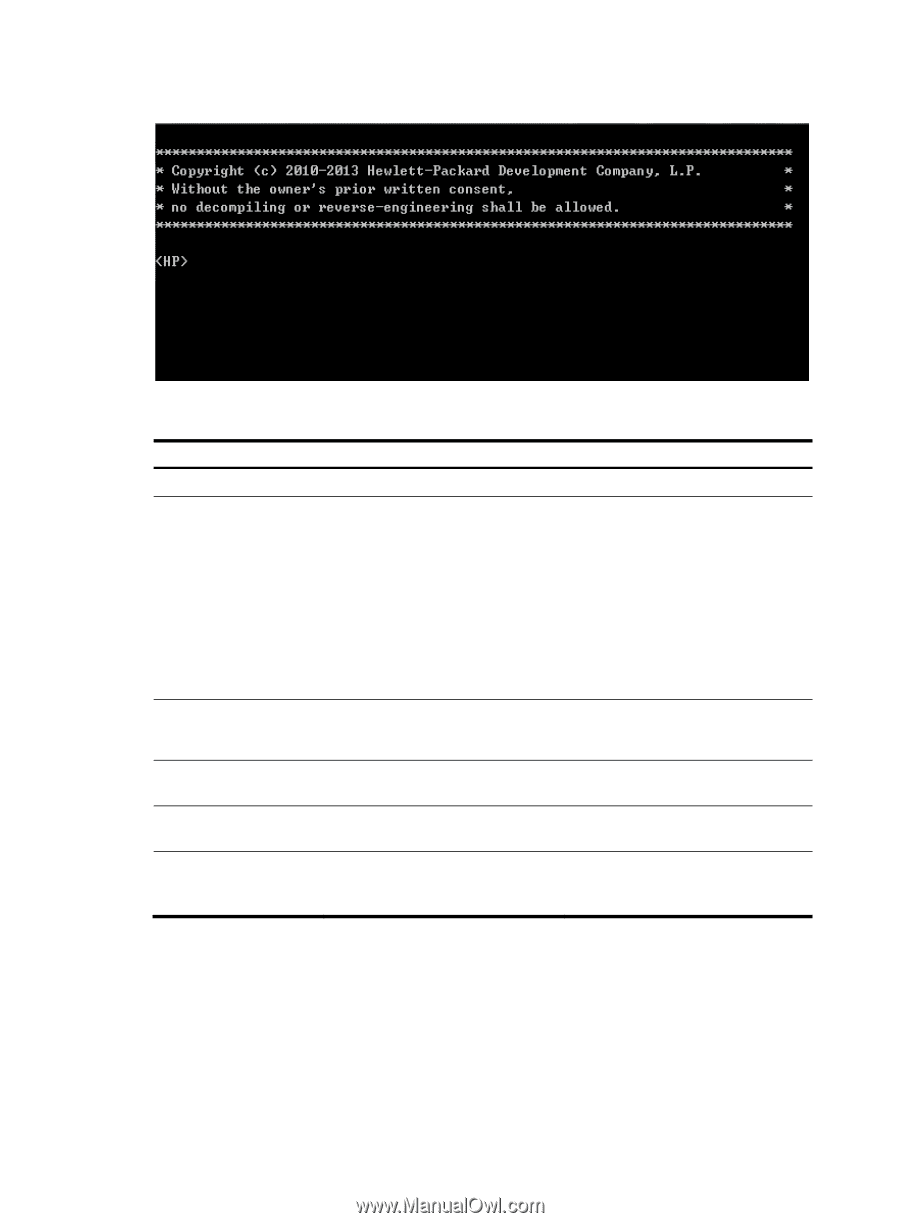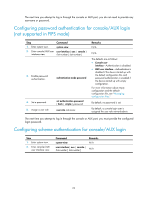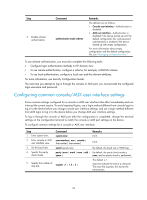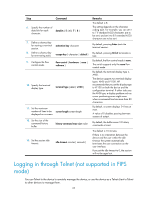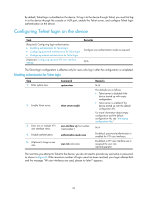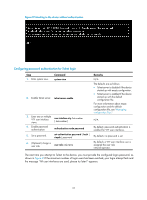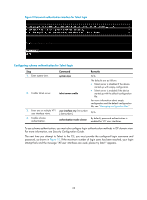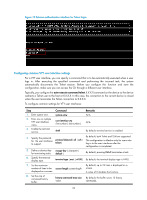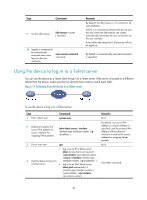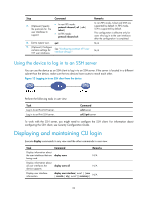HP 6125XLG R2306-HP 6125XLG Blade Switch Fundamentals Configuration Guide - Page 34
Configuring password authentication for Telnet login
 |
View all HP 6125XLG manuals
Add to My Manuals
Save this manual to your list of manuals |
Page 34 highlights
Figure 8 Telnetting to the device without authentication Configuring password authentication for Telnet login Step 1. Enter system view. Command system-view 2. Enable Telnet server. telnet server enable 3. Enter one or multiple VTY user interface user-interface vty first-number views. [ last-number ] 4. Enable password authentication. authentication-mode password 5. Set a password. set authentication password { hash | simple } password 6. (Optional.) Assign a user role. user-role role-name Remarks N/A The defaults are as follows: • Telnet server is disabled if the device started up with empty configuration. • Telnet server is enabled if the device started up with the default configuration file. For more information about empty configuration and the default configuration file, see "Managing configuration files." N/A By default, password authentication is enabled for VTY user interfaces. By default, no password is set. By default, a VTY user interface user is assigned the user role network-operator. The next time you attempt to Telnet to the device, you must provide the configured login password, as shown in Figure 9. If the maximum number of login users has been reached, your login attempt fails and the message "All user interfaces are used, please try later!" appears. 27