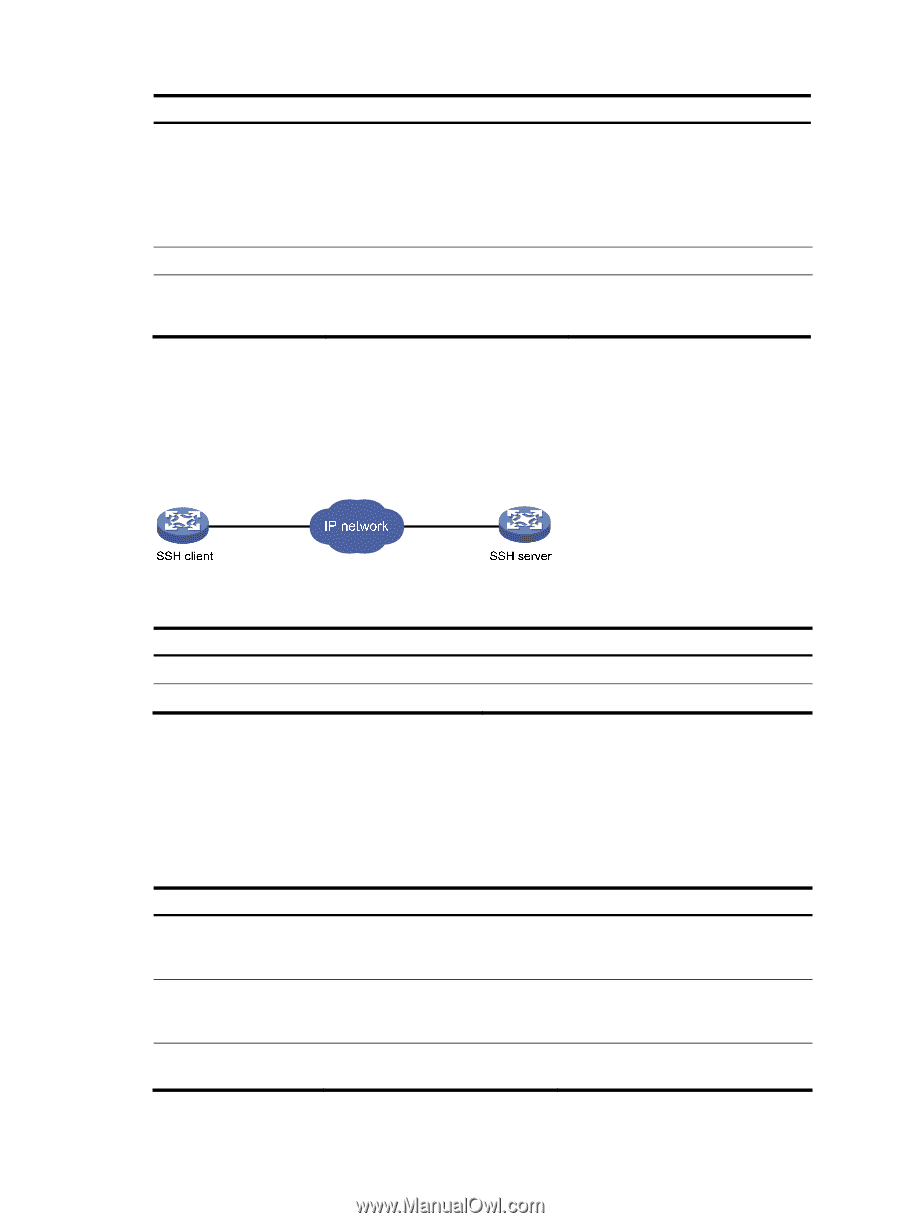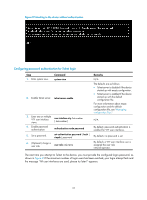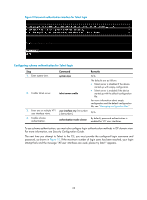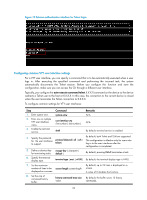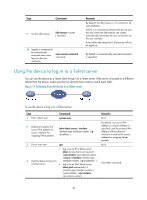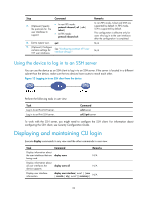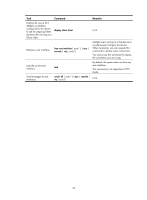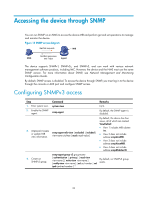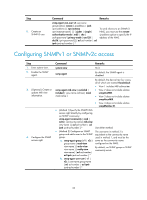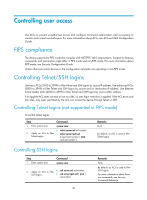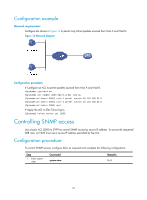HP 6125XLG R2306-HP 6125XLG Blade Switch Fundamentals Configuration Guide - Page 39
Using the device to log in to an SSH server, Displaying and maintaining CLI login
 |
View all HP 6125XLG manuals
Add to My Manuals
Save this manual to your list of manuals |
Page 39 highlights
Step Command 7. (Optional.) Specify the protocols for the user interfaces to support. • In non-FIPS mode: protocol inbound { all | ssh | telnet } • In FIPS mode: protocol inbound ssh 8. Exit to system view. quit 9. (Optional.) Configure common settings for See "Configuring common VTY user VTY user interfaces. interface settings." Remarks In non-FIPS mode, Telnet and SSH are supported by default. In FIPS mode, SSH is supported by default. This configuration is effective only for users who log in to the user interfaces after the configuration is completed. N/A N/A Using the device to log in to an SSH server You can use the device as an SSH client to log in to an SSH server. If the server is located in a different subnet than the device, make sure the two devices have routes to reach each other. Figure 12 Logging in to an SSH client from the device Perform the following tasks in user view: Task Log in to an IPv4 SSH server. Log in to an IPv6 SSH server. Command ssh2 server ssh2 ipv6 server To work with the SSH server, you might need to configure the SSH client. For information about configuring the SSH client, see Security Configuration Guide. Displaying and maintaining CLI login Execute display commands in any view and the other commands in user view. Task Command Remarks Display information about the user interfaces that are display users being used. N/A Display information about all user interfaces the device supports. display users all N/A Display user interface information. display user-interface [ num1 | { aux | console | vty } num2 ] [ summary ] N/A 32