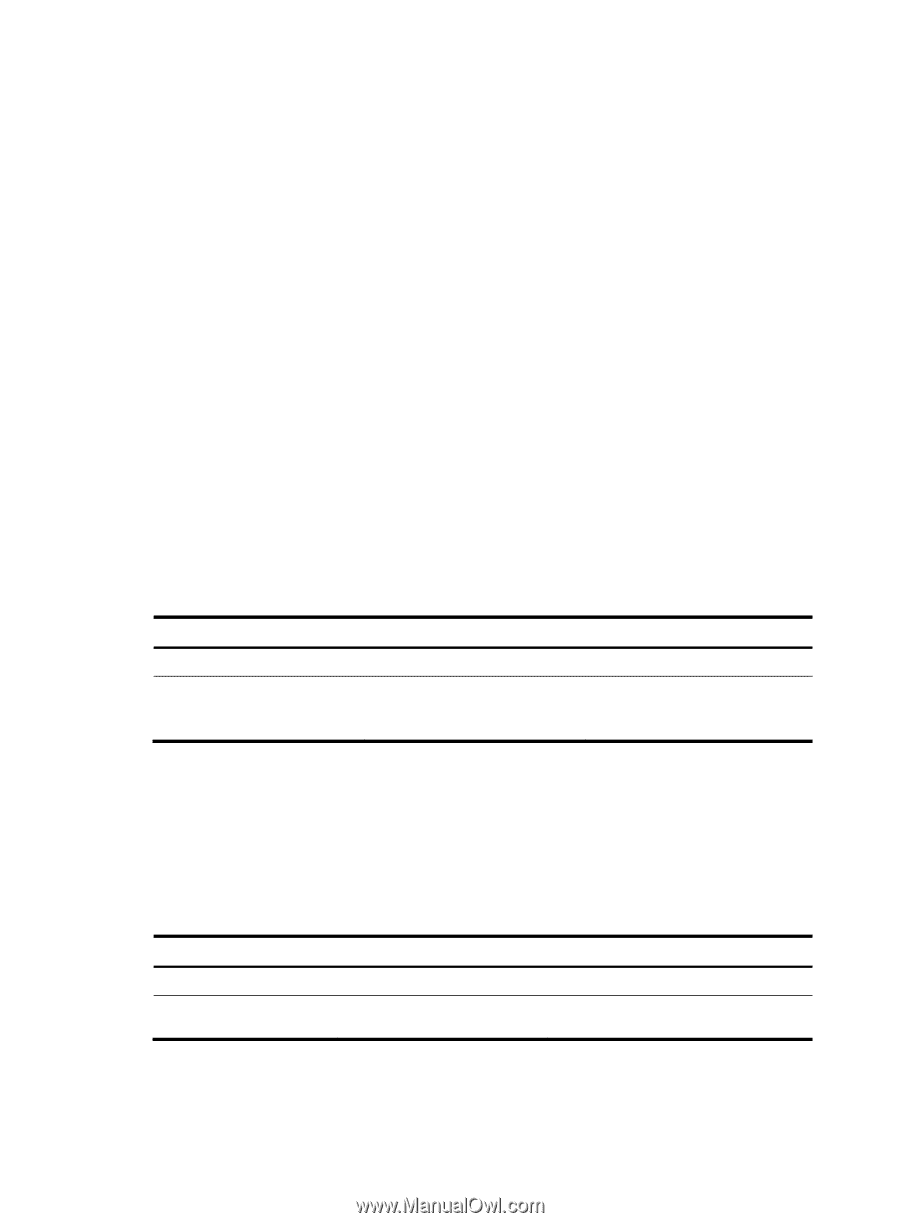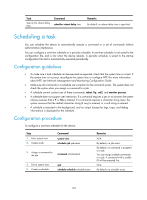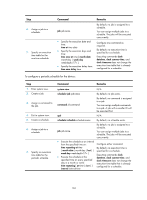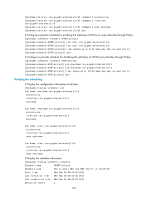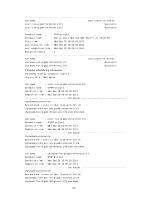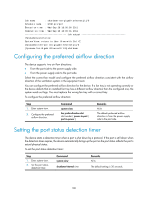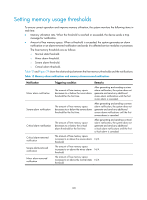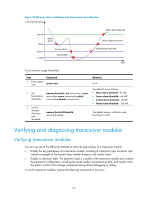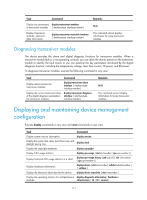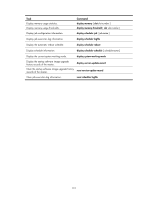HP 6125XLG R2306-HP 6125XLG Blade Switch Fundamentals Configuration Guide - Page 115
Configuring the preferred airflow direction, Setting the port status detection timer
 |
View all HP 6125XLG manuals
Add to My Manuals
Save this manual to your list of manuals |
Page 115 highlights
Job name : shutdown-ten-gigabitethernet1/1/6 Schedule name : STOP-pc1/pc2 Execution time : Wed Sep 28 18:00:00 2011 Completion time : Wed Sep 28 18:00:01 2011 Job output system-view System View: return to User View with Ctrl+Z. [Sysname]interface ten-gigabitethernet1/1/6 [Sysname-Ten-GigabitEthernet1/1/6]shutdown Configuring the preferred airflow direction The device supports two air flow directions: • From the port side to the power supply side. • From the power supply side to the port side. Select the correct fan model and configure the preferred airflow direction consistent with the airflow direction of the ventilation system in the equipment room. You can configure the preferred airflow direction for the device. If a fan tray is not operating correctly or the device detects that an installed fan tray has a different airflow direction than the configured one, the system sends out logs. You must replace the wrong fan tray with a correct tray. To configure the preferred airflow direction: Step 1. Enter system view. 2. Configure the preferred airflow direction. Command system-view fan prefer-direction slot slot-number { power-to-port | port-to-power } Remarks N/A The default preferred airflow direction is from the power supply side to the port side. Setting the port status detection timer The device starts a detection timer when a port is shut down by a protocol. If the port is still down when the detection timer expires, the device automatically brings up the port so the port status reflects the port's actual physical status. To set the port status detection timer: Step 1. Enter system view. 2. Set the port status detection timer. Command system-view shutdown-interval time Remarks N/A The default setting is 30 seconds. 108