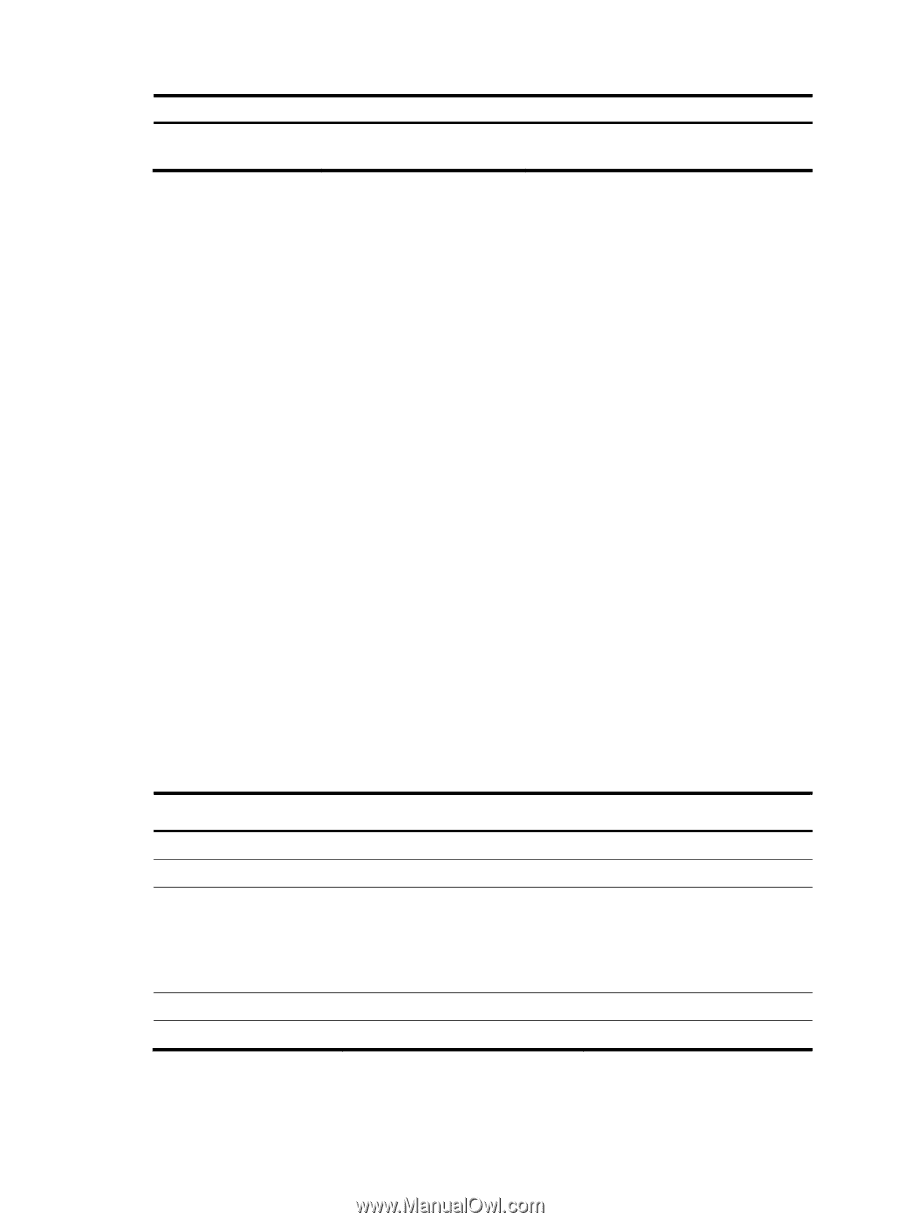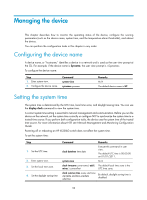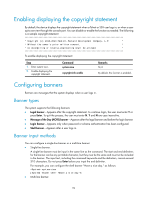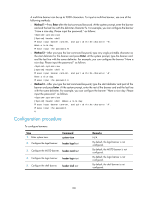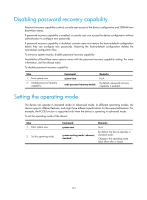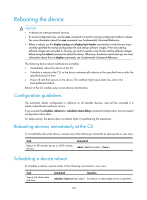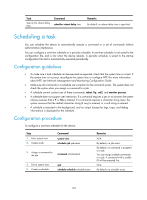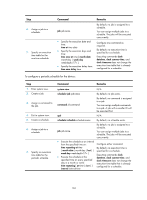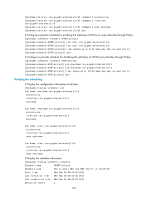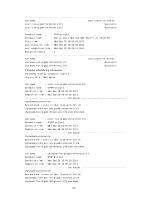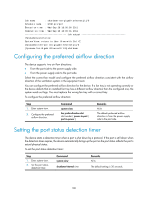HP 6125XLG R2306-HP 6125XLG Blade Switch Fundamentals Configuration Guide - Page 110
Scheduling a task, Configuration guidelines, Configuration procedure
 |
View all HP 6125XLG manuals
Add to My Manuals
Save this manual to your list of manuals |
Page 110 highlights
Task Specify the reboot delay time. Command scheduler reboot delay time Remarks By default, no reboot delay time is specified. Scheduling a task You can schedule the device to automatically execute a command or a set of commands without administrative interference. You can configure a one-time schedule or a periodic schedule. A one-time schedule is not saved to the configuration file, and is lost when the device reboots. A periodic schedule is saved to the startup configuration file and is automatically executed periodically. Configuration guidelines • To make sure a task schedule can be executed as expected, check that the system time is correct. If the system time is incorrect, reconfigure the system time or configure NTP. For more information about NTP, see Network Management and Monitoring Configuration Guide. • Make sure all commands in a schedule are compliant to the command syntax. The system does not check the syntax when you assign a command to a job. • A schedule cannot contain any of these commands: telnet, ftp, ssh2, and monitor process. • A schedule does not support user interaction. If a command requires a yes or no answer, the system always assumes that a Y or Yes is entered. If a command requires a character string input, the system assumes that the default character string (if any) is entered, or a null string is entered. • A schedule is executed in the background, and no output (except for logs, traps, and debug information) is displayed for the schedule. Configuration procedure To configure a one-time schedule for the device: Step 1. Enter system view. 2. Create a job. Command system-view scheduler job job-name 3. Assign a command to the job. command id command 4. Exit to system view. 5. Create a schedule. quit scheduler schedule schedule-name Remarks N/A By default, no job exists. By default, no command is assigned to a job. You can assign multiple commands to a job. A command with a smaller ID will be executed first. N/A By default, no schedule exists. 103