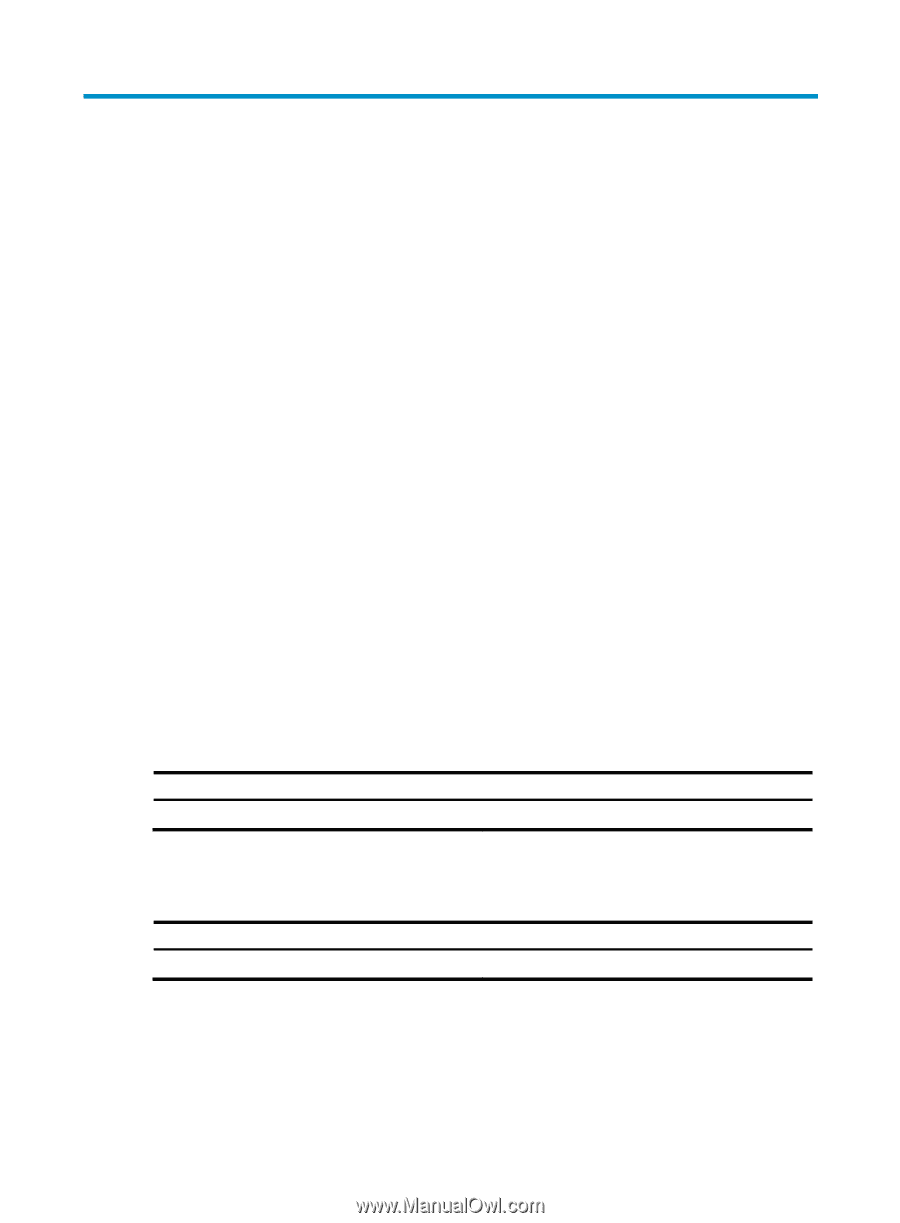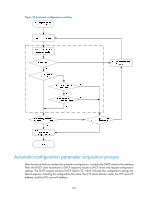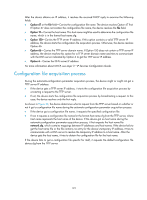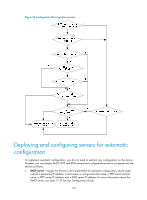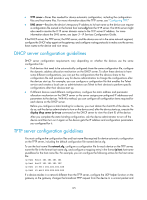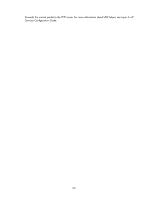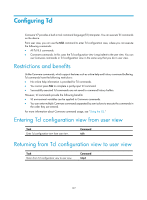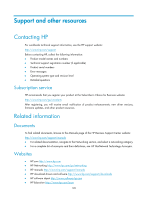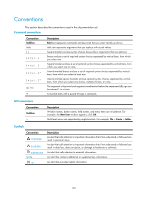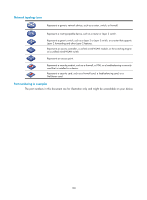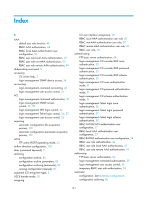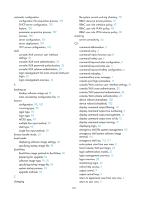HP 6125XLG R2306-HP 6125XLG Blade Switch Fundamentals Configuration Guide - Page 134
Configuring Tcl, Restrictions and benefits, Entering Tcl configuration view from user view
 |
View all HP 6125XLG manuals
Add to My Manuals
Save this manual to your list of manuals |
Page 134 highlights
Configuring Tcl Comware V7 provides a built-in tool command language (Tcl) interpreter. You can execute Tcl commands on the device. From user view, you can use the tclsh command to enter Tcl configuration view, where you can execute the following commands: • All Tcl 8.5 commands. • Comware commands. In this case, the Tcl configuration view is equivalent to the user view. You can use Comware commands in Tcl configuration view in the same way that you do in user view. Restrictions and benefits Unlike Comware commands, which support features such as online help and history command buffering, Tcl commands have the following restrictions: • No online help information is provided for Tcl commands. • You cannot press Tab to complete a partly-input Tcl command. • Successfully executed Tcl commands are not saved to command history buffers. However, Tcl commands provide the following benefits: • Tcl environment variables can be applied to Comware commands. • You can enter multiple Comware commands separated by semi-colons to execute the commands in the order they are entered. For more information about Comware command usage, see "Using the CLI." Entering Tcl configuration view from user view Task Enter Tcl configuration view from user view. Command tclsh Returning from Tcl configuration view to user view Task Return from Tcl configuration view to user view. Command tclquit 127