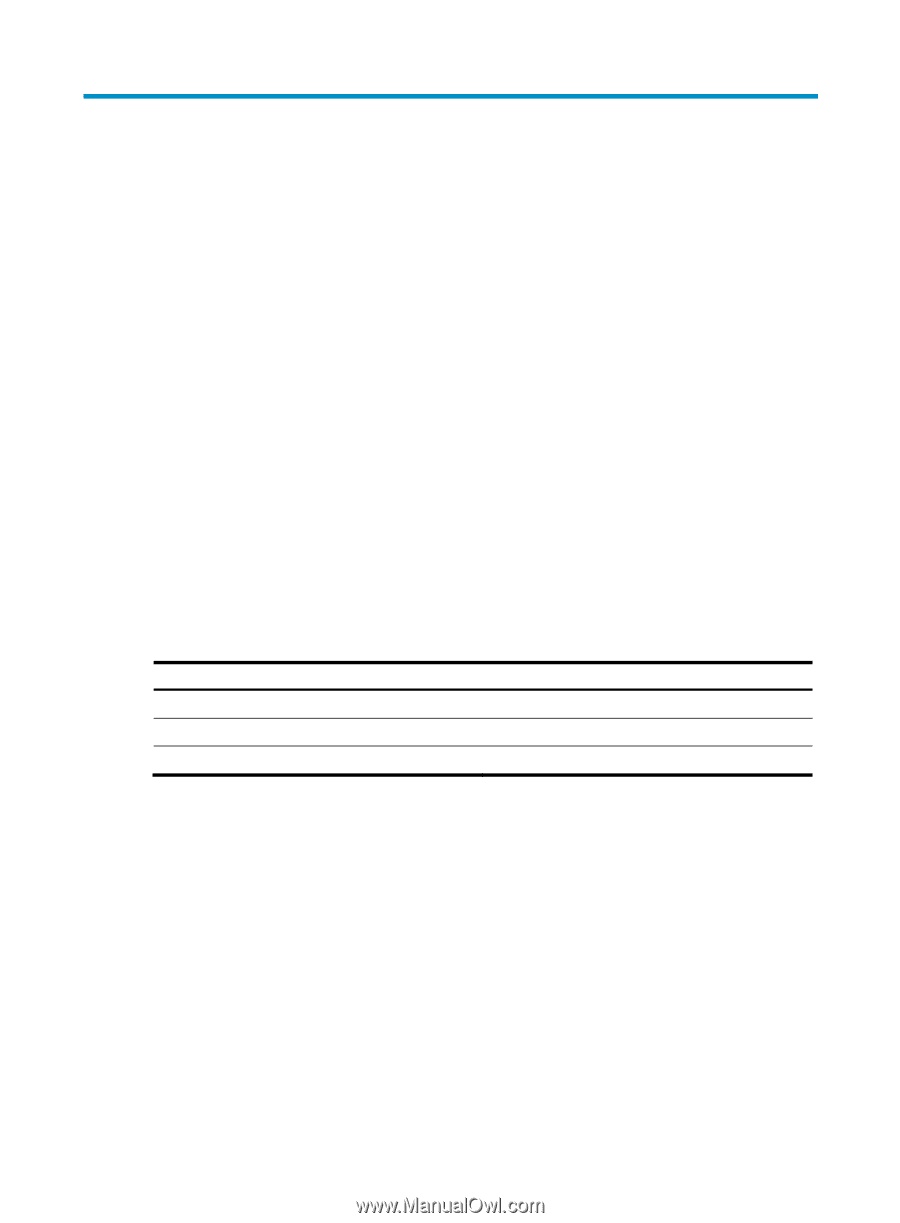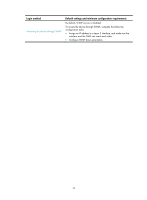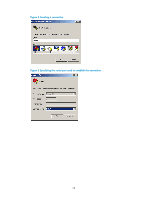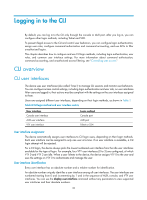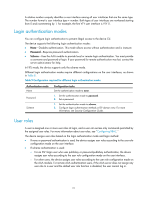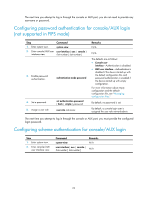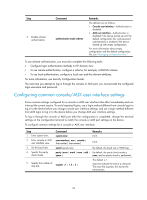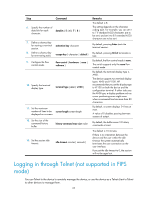HP 6125XLG R2306-HP 6125XLG Blade Switch Fundamentals Configuration Guide - Page 27
Logging in to the CLI, CLI overview, CLI user interfaces, User interface assignment
 |
View all HP 6125XLG manuals
Add to My Manuals
Save this manual to your list of manuals |
Page 27 highlights
Logging in to the CLI By default, you can log in to the CLI only through the console or AUX port. After you log in, you can configure other login methods, including Telnet and SSH. To prevent illegal access to the CLI and control user behaviors, you can configure login authentication, assign user roles, configure command authorization and command accounting, and use ACLs to filter unauthorized logins. This chapter describes how to configure and use CLI login methods, including login authentication, user roles, and common user interface settings. For more information about command authorization, command accounting, and unauthorized access filtering, see "Controlling user access." CLI overview CLI user interfaces The device uses user interfaces (also called "lines") to manage CLI sessions and monitor user behaviors. You can configure access control settings, including login authentication and user role, on user interfaces. After users are logged in, their actions must be compliant with the settings on the user interfaces assigned to them. Users are assigned different user interfaces, depending on their login methods, as shown in Table 7. Table 8 CLI login method and user interface matrix User interface Console user interface AUX user interface VTY user interface Login method Console port AUX port Telnet or SSH User interface assignment The device automatically assigns user interfaces to CLI login users, depending on their login methods. Each user interface can be assigned to only one user at a time. If no user interface is available, a CLI login attempt will be rejected. For a CLI login, the device always picks the lowest numbered user interface from the idle user interfaces available for the type of login. For example, four VTY user interfaces (0 to 3) are configured, of which VTY 0 and VTY 3 are idle. When a user Telnets to the device, the device assigns VTY 0 to the user and uses the settings on VTY 0 to authenticate and manage the user. User interface identification Every user interface has an absolute number and a relative number for identification. An absolute number uniquely identifies a user interface among all user interfaces. The user interfaces are numbered starting from 0 and incrementing by 1 and in the sequence of AUX, console, and VTY user interfaces. You can use the display user-interface command without any parameters to view supported user interfaces and their absolute numbers. 20