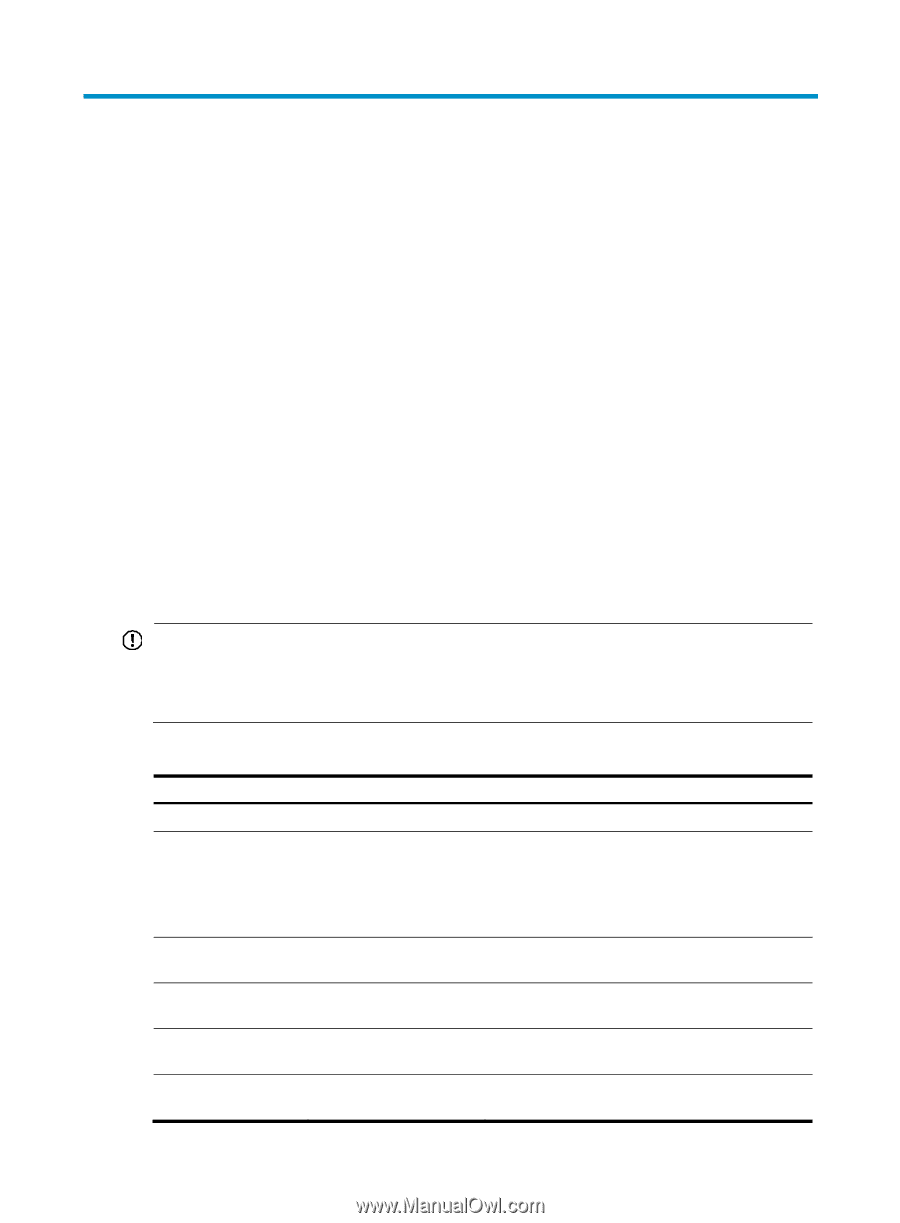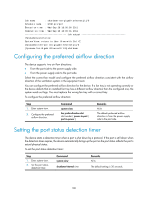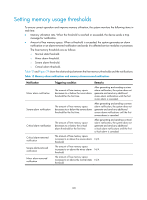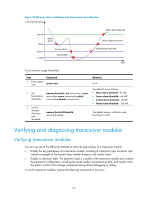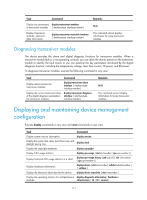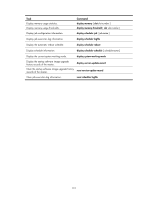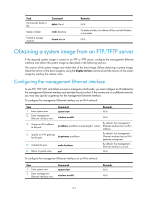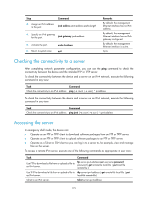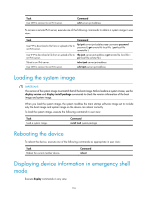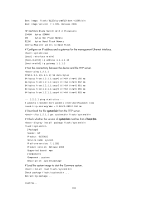HP 6125XLG R2306-HP 6125XLG Blade Switch Fundamentals Configuration Guide - Page 120
Using the emergency shell, Managing the file system
 |
View all HP 6125XLG manuals
Add to My Manuals
Save this manual to your list of manuals |
Page 120 highlights
Using the emergency shell At startup, the device tries to locate and load the Comware startup software images, which includes a boot image, a system image, and some patch images (if any). If the boot image exists and can be used but the system image or a patch image is missing or corrupted, the device enters emergency shell mode. After the device enters emergency shell mode, you can log in through the console port and get and load a system image to start the Comware system. After the Comware system is started, you can load patch images as described in "Upgrading software" by using install series commands." This chapter describes how to get and load the system image in emergency shell mode. If more than one member exists on the device, each member starts up independently. If one member enters emergency shell mode, log in to that member through its console port to load a system image for it. For more information about software images, see "Upgrading software." For more information about how to log in through the console port, see "Logging in through the console port for the first device access." Managing the file system The emergency shell provides some basic file system management commands for managing the files on the device's storage media. You can use these commands to manage the file system. IMPORTANT: • A file deleted by using the delete command cannot be restored. • The format command permanently deletes all files and folders from a storage medium, and the deleted files and folders cannot be restored. To manage the file system, execute the following commands in user view: Task Command Display files or folders. dir [ /all ] [ file-url ] Create a folder on a storage medium. mkdir directory Display the current path. Copy a file. Move a file. Display the contents of a file. pwd copy fileurl-source fileurl-dest move fileurl-source fileurl-dest more file-url Remarks N/A The parent folder must already exist. For example, to create folder flash:/test/mytest, the parent folder test must already exist on the Flash. The name for the new folder must be unique under the parent folder. N/A N/A The target folder must have enough space for the file. N/A 113